By: CS2103-T16-3 Since: September 2019 Licence: MIT
- 1. Setting up
- 2. Design
- 3. Implementation
- 3.1. Undo/Redo feature
- 3.2. Templates feature
- 3.3. Statistics feature 1: Like/Dislike Meme
- 3.4. Statistics feature 2: Graphic display
- 3.5. Export/Import feature
- 3.6. Command Suggestion Feature
- 3.7. Tabs feature
- 3.8. Archives Feature
- 3.9. [Miscellaneous] View feature
- 3.10. [Proposed] Data Encryption
- 3.11. [Proposed] Screen Time
- 3.12. Logging
- 3.13. Configuration
- 4. Documentation
- 5. Testing
- 6. Dev Ops
- Appendix A: Product Scope
- Appendix B: User Stories
- Appendix C: Use Cases
- Appendix D: Non Functional Requirements
- Appendix E: Glossary
- Appendix F: Instructions for Manual Testing
- F.1. Launch and Shutdown
- F.2. Undoing a command
- F.3. Redoing a command
- F.4. Adding a meme
- F.5. Editing a meme
- F.6. Deleting a meme
- F.7. Clearing memes
- F.8. Archiving a meme
- F.9. Unarchiving a meme
- F.10. Adding a template
- F.11. Editing a template
- F.12. Adding text to a template during meme creation
- F.13. Moving text during meme creation
- F.14. Completing meme creation
- F.15. Like and dislike a Meme
- F.16. Staging a Meme
- F.17. Unstaging a meme
- F.18. Clearing staged memes
- F.19. Exporting memes
- F.20. Loading a meme
- F.21. Importing memes
- F.22. Editing loaded memes
- F.23. Deleting loaded memes
- F.24. Clearing loaded memes
- F.25. Viewing a meme
- F.26. Suggest / Auto-complete commands
- F.27. Saving data
1. Setting up
Refer to the guide here.
2. Design
2.1. Architecture

The Architecture Diagram given above explains the high-level design of the App. Given below is a quick overview of each component.
The .puml files used to create diagrams in this document can be found in the diagrams folder.
Refer to the Using PlantUML guide to learn how to create and edit diagrams.
|
-
At app launch: Initializes the components in the correct sequence, and connects them up with each other.
-
At shut down: Shuts down the components and invokes cleanup method where necessary.
Commons represents a collection of classes used by multiple other components.
The following class plays an important role at the architecture level:
-
LogsCenter: Used by many classes to write log messages to the App’s log file.
The rest of the App consists of four components.
Each of the four components
-
Defines its API in an
interfacewith the same name as the Component. -
Exposes its functionality using a
{Component Name}Managerclass.
For example, the Logic component (see the class diagram given below) defines it’s API in the Logic.java interface and exposes its functionality using the LogicManager.java class.
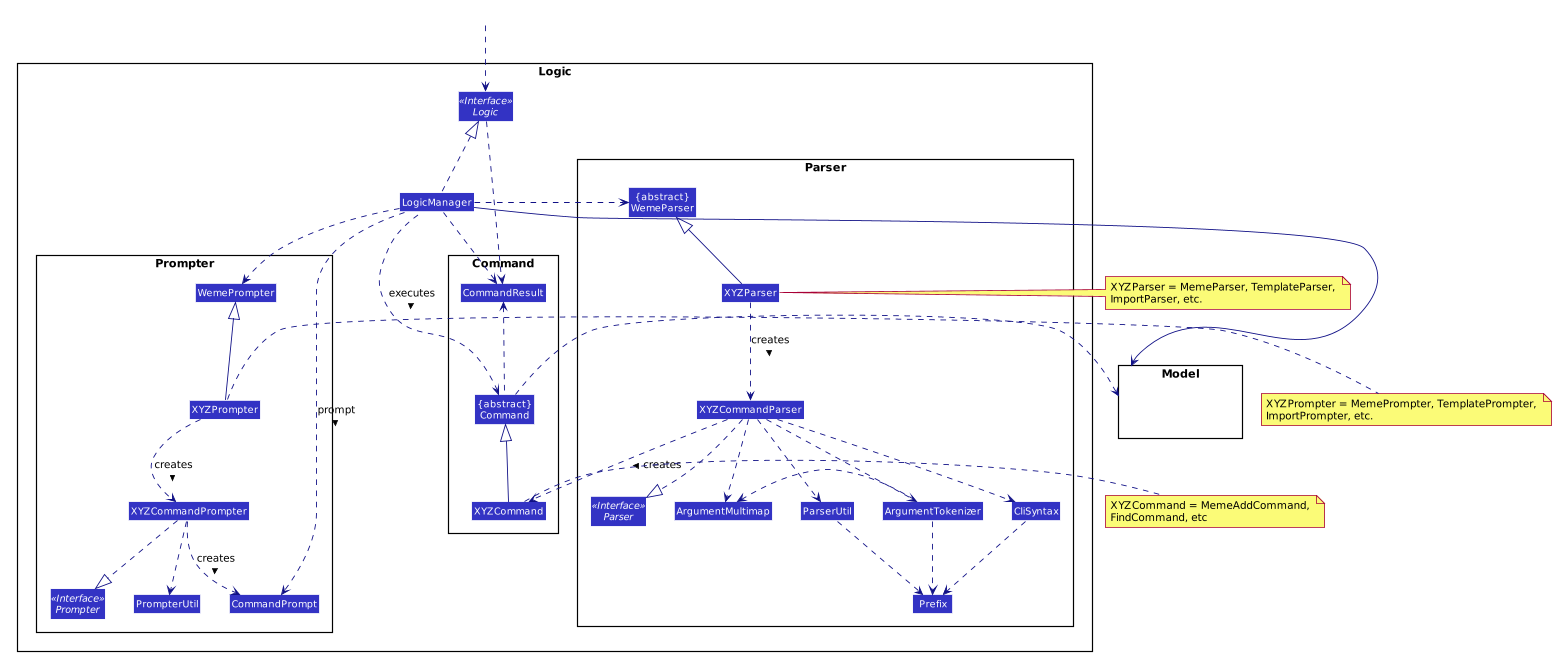
How the architecture components interact with each other
The Sequence Diagram below shows how the components interact with each other for the scenario where the user issues the command delete 1 in the Memes tab.
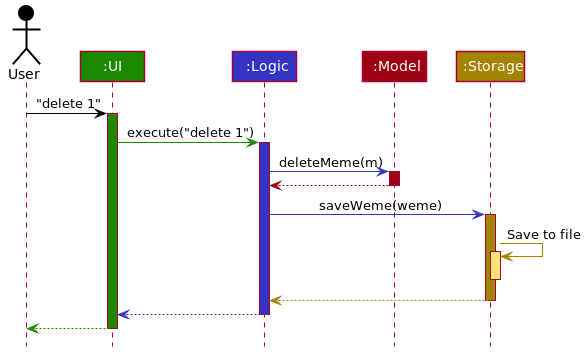
delete 1 commandThe sections below give more details of each component.
2.2. UI component
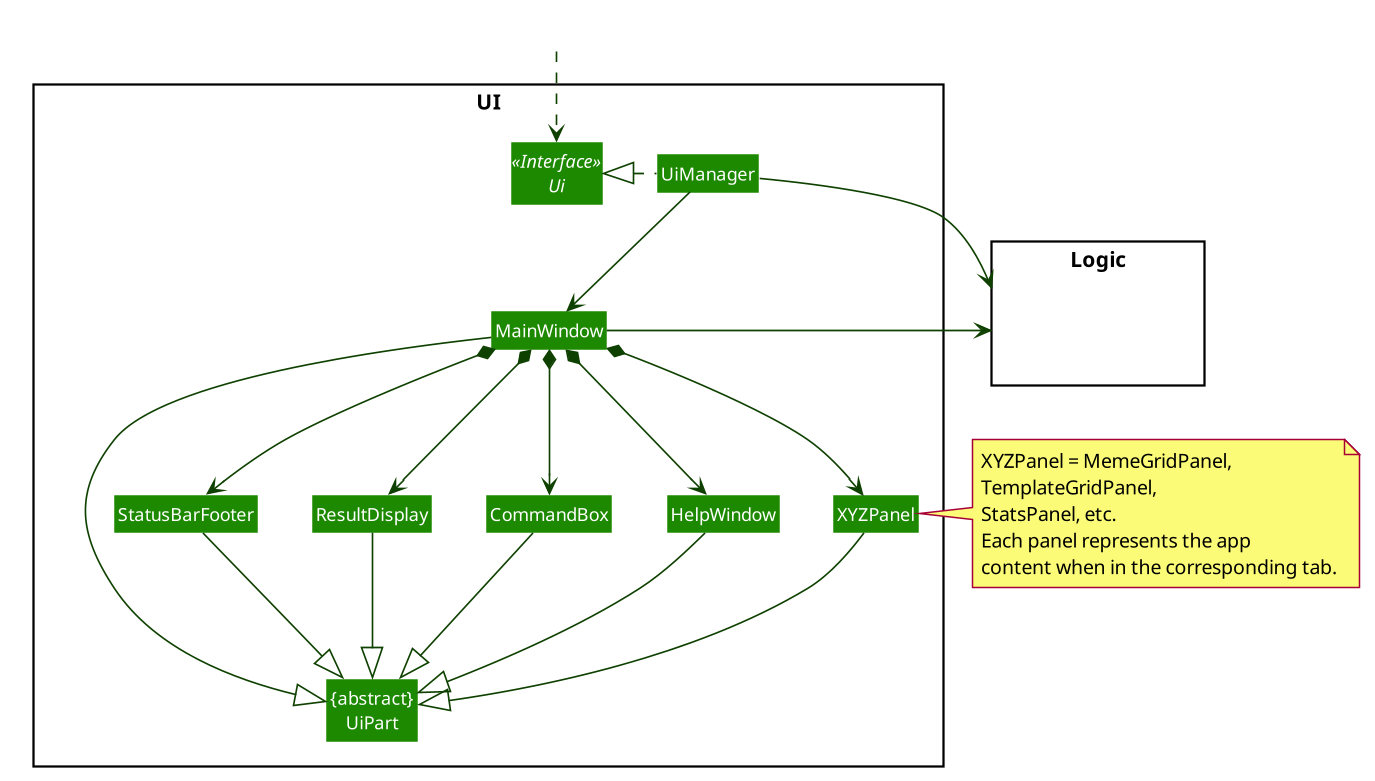
API : Ui.java
The UI consists of a MainWindow that is made up of parts e.g.CommandBox, ResultDisplay, MemeGridPanel, StatusBarFooter etc. All these, including the MainWindow, inherit from the abstract UiPart class.
The UI component uses JavaFx UI framework. The layout of these UI parts are defined in matching .fxml files that are in the src/main/resources/view folder. For example, the layout of the MainWindow is specified in MainWindow.fxml
The UI component,
-
Executes user commands using the
Logiccomponent. -
Listens for changes to
Modeldata so that the UI can be updated with the modified data.
2.3. Logic component
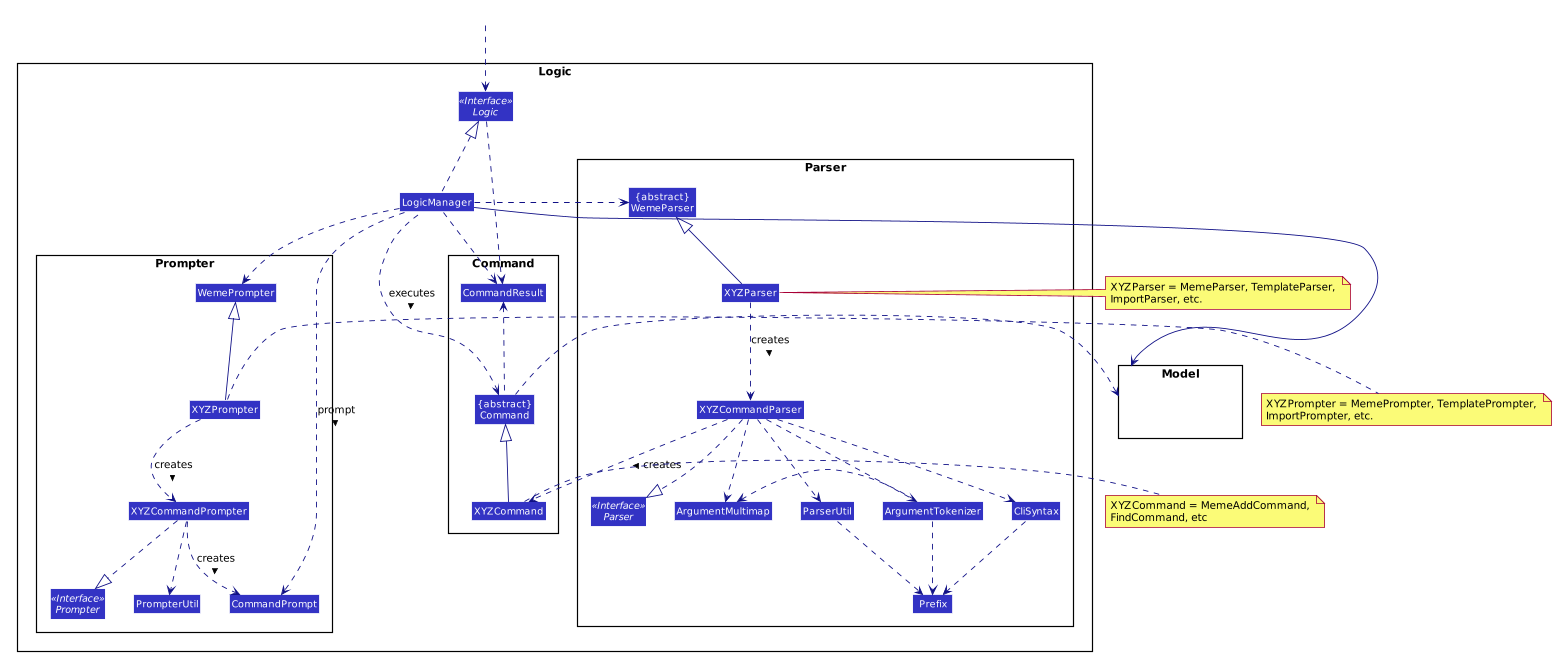
API :
Logic.java
-
Logicuses aWemeParserto parse the user command. -
This results in a
Commandobject which is executed by theLogicManager. -
The command execution can affect the
Model(e.g. adding a meme). -
The result of the command execution is encapsulated as a
CommandResultobject which is passed back to theUi. -
In addition, the
CommandResultobject can also instruct theUito perform certain actions, such as displaying help to the user.
Given below is the Sequence Diagram for interactions within the Logic component for the execute("delete 1") API call.
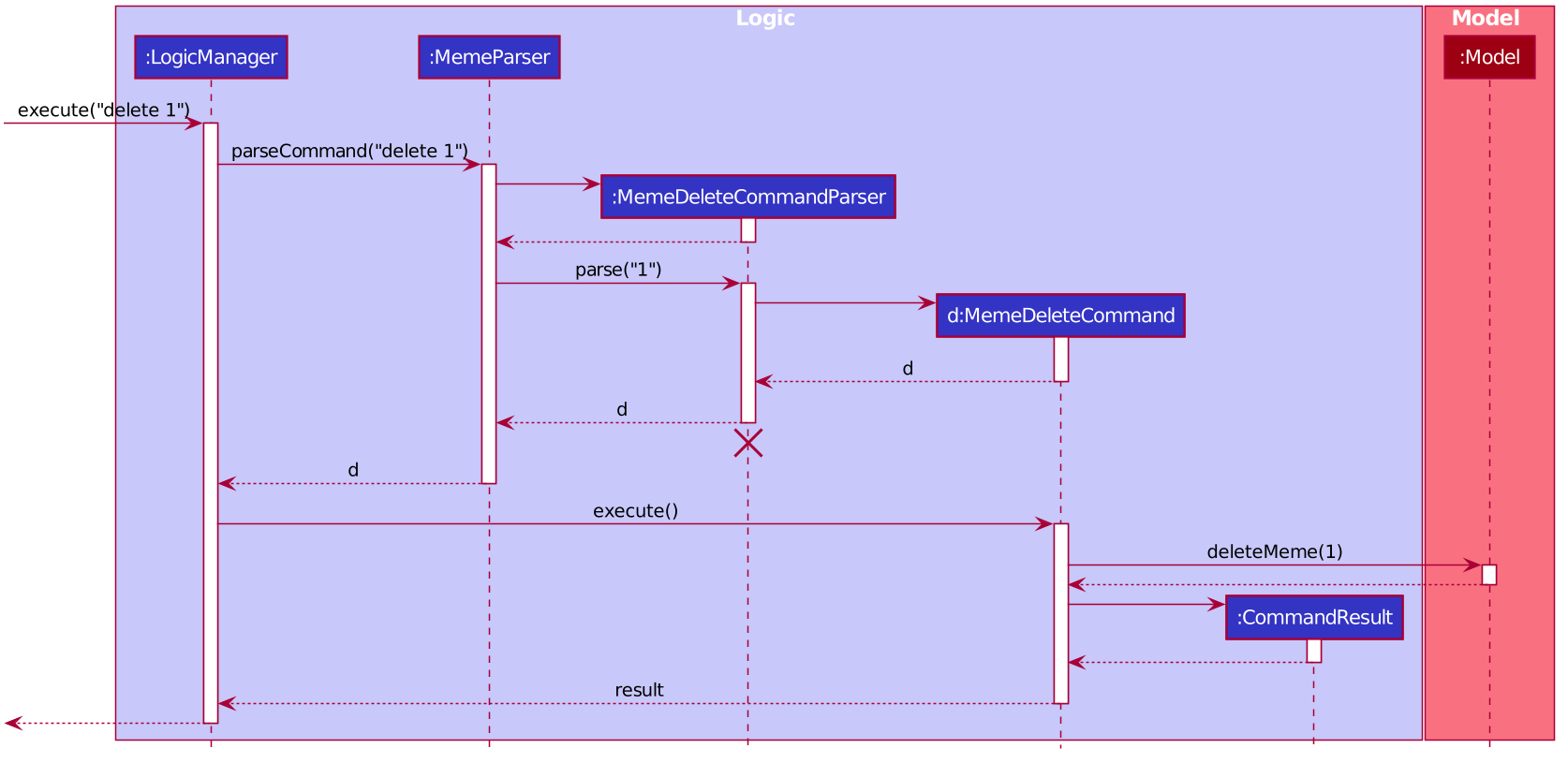
delete 1 Command
The lifeline for MemeDeleteCommandParser should end at the destroy marker (X) but due to a limitation of PlantUML, the lifeline reaches the end of diagram.
|
2.4. Model component
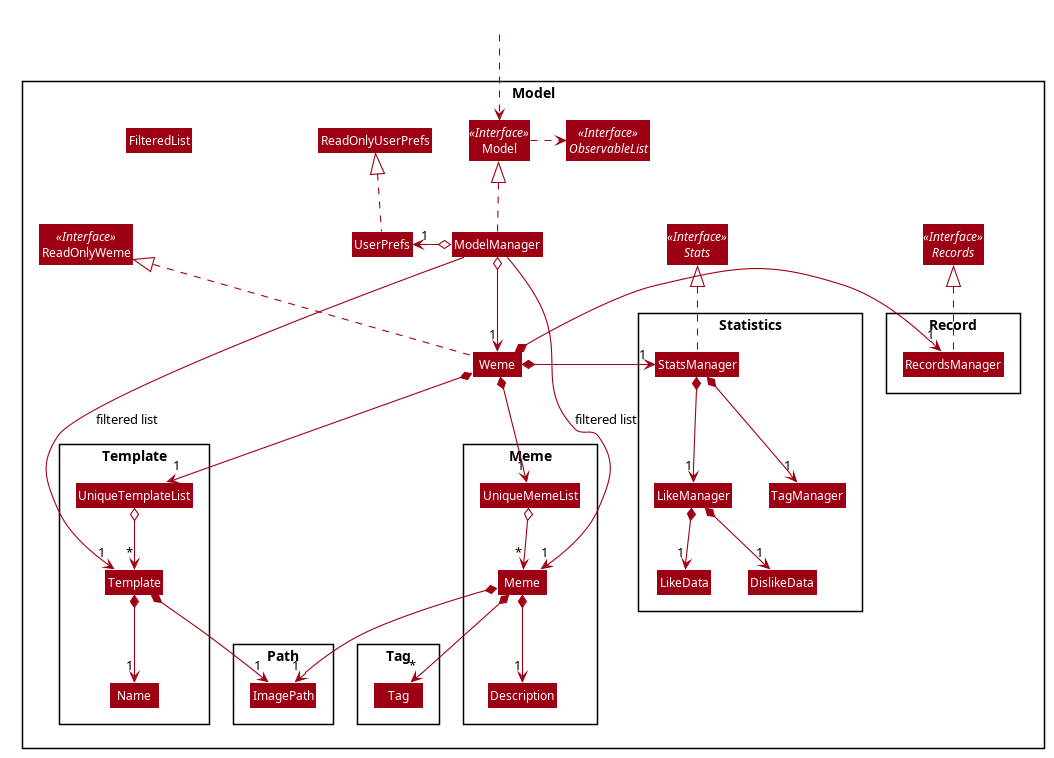
API : Model.java
The Model,
-
stores a
UserPrefobject that represents the user’s preferences. -
stores the Weme data in
Weme. -
exposes an unmodifiable
ObservableList<Meme>that can be 'observed' e.g. the UI can be bound to this list so that the UI automatically updates when the data in the list change. -
exposes an unmodifiable
ObservableList<Template>. -
stores and exposes the current Weme context (will be discussed later)
-
does not depend on any of the other three components.
2.5. Storage component
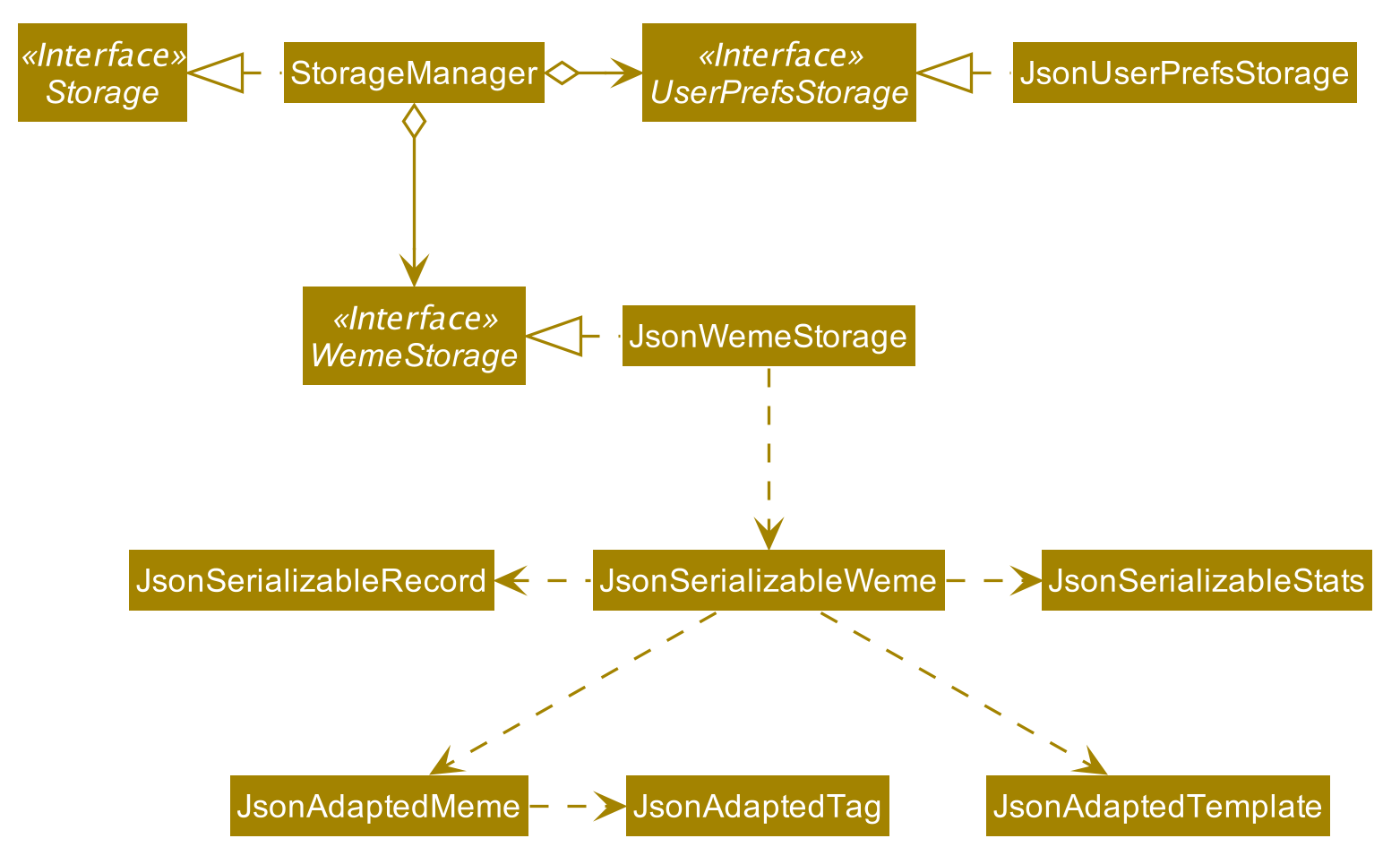
API : Storage.java
The Storage component,
-
can save
UserPrefobjects in json format and read it back. -
can save the Meme Book data in json format and read it back.
2.6. Common classes
Classes used by multiple components are in the seedu.weme.commons package.
3. Implementation
This section describes some noteworthy details on how certain features are implemented.
3.1. Undo/Redo feature
The Undo and Redo commands are necessary to give users the flexibility of undoing or redoing a wrongly executed command. Especially in Weme where we deal with image files, it is possible to key in the wrong file when adding a meme. Hence, simply entering the command undo allows the user to revert this mistake and add the correct file accordingly.
3.1.1. Current implementation
The undo/redo mechanism is facilitated by VersionedWeme.
VersionedWeme extends Weme with an undo/redo history, stored internally as a versionedWemeStates, stateIndex and a feedbackList.
Additionally, it implements the following operations:
-
VersionedWeme#commit()— Saves the current Weme state in its history. -
VersionedWeme#undo()— Restores the previous Weme state from its history and returns the feedback message of the undone command. -
VersionedWeme#redo()— Restores a previously undone Weme state from its history and returns the feedback message of the redone command.
These operations are exposed in the Model interface as Model#commitWeme(), Model#undoWeme() and Model#redoWeme() respectively.
| Only state changes on the internal structure of Weme are undoable. |
Commands such as list, find that only change the user interface, commands such as export and load that are related to external files, as well as commands such as edit and delete in the import tab that modifies the import list are not supported.
These are the list of commands that support undo / redo operations:
-
Memes Tab:
add,edit,delete,clear,archive,unarchive,like,dislike,stage -
Templates Tab:
add,edit,delete,clear,archive,unarchive,use -
Create Tab:
add,edit,delete,move,abort,create -
Export Tab:
unstage,clear -
Import Tab:
import
undo and redo works between tabs. This means that if you make a change in the Memes tab, by editing a meme, and then you switch to the Templates tab, when you execute undo, it reverts the change in the Memes tab as well. However, undo/redo is not usable while viewing a meme.
Given below is an example usage scenario and how the undo/redo mechanism behaves at each step.
Step 1. The user launches the application for the first time. The VersionedWeme will be initialized with the initial Weme state, and the stateIndex pointing to that single Weme state.
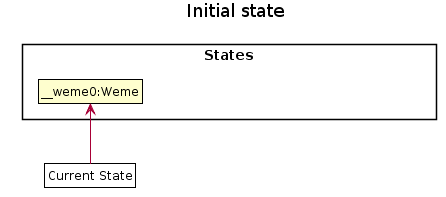
Step 2. The user executes delete 5 command to delete the 5th meme in the meme list. The delete command calls Model#commitWeme() with the success feedback message as a parameter, causing the modified state of the Weme after the delete 5 command executes to be saved in the versionedWemeStates, the stateIndex is shifted to the newly inserted Weme state, and finally the delete command’s feedback message is inserted into the feedbackList.
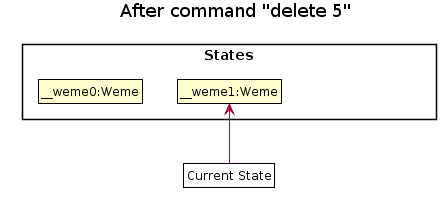
Step 3. The user executes edit 2 d/surprised pikachu to edit a meme’s description. The edit command also calls Model#commitWeme(), causing another modified Weme state to be saved into the versionedWemeStates.
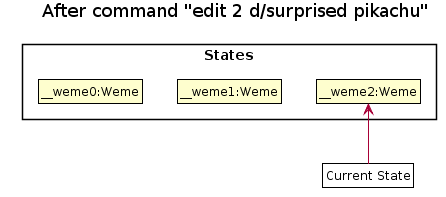
If a command fails its execution, it will not call Model#commitWeme(), so the Weme state will not be saved into the versionedWemeStates.
|
Step 4. The user now decides that editing the meme was a mistake, and decides to undo that action by executing the undo command. The undo command will call Model#undoWeme(), which will shift the stateIndex once to the left, pointing it to the previous Weme state, and restores the Weme to that state. The feedback message is then returned to pass into and construct the CommandResult.
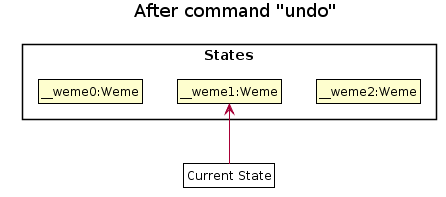
If the stateIndex is at index 0, pointing to the initial Weme state, then there are no previous Weme states to restore. The undo command uses Model#canUndoWeme() to check if this is the case. If so, it will return an error to the user rather than attempting to perform the undo.
|
The following sequence diagram shows how the undo operation works:
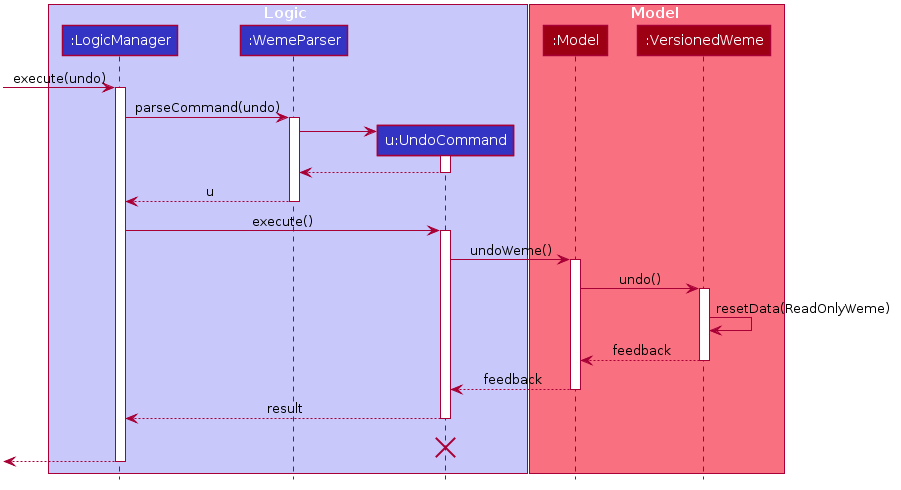
The lifeline for UndoCommand should end at the destroy marker (X) but due to a limitation of PlantUML, the lifeline reaches the end of diagram.
|
The redo command does the opposite — it calls Model#redoWeme(), which shifts the stateIndex once to the right, pointing to the previously undone state, and restores the Weme to that state.
If the stateIndex is at index versionedWemeStates.size() - 1, pointing to the latest Weme state, then there are no undone Weme states to restore. The redo command uses Model#canRedoWeme() to check if this is the case. If so, it will return an error to the user rather than attempting to perform the redo.
|
Step 5. The user then decides to execute the command list. Commands that do not modify the Weme, such as list, will usually not call Model#commitWeme(), Model#undoWeme() or Model#redoWeme(). Thus, the versionedWemeStates remains unchanged.
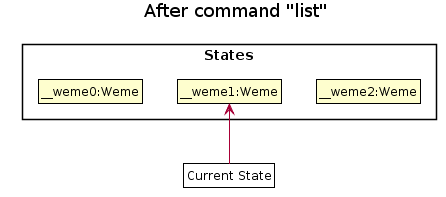
Step 6. The user executes clear, which calls Model#commitWeme(). Since the stateIndex is not pointing at the end of the versionedWemeStates, all Weme states after the stateIndex will be purged. We designed it this way because it no longer makes sense to redo the edit 2 d/surprised pikachu command. This is the behavior that most modern desktop applications follow.
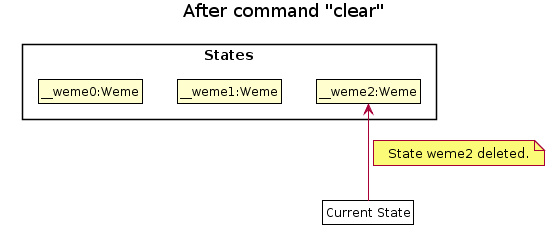
The following activity diagram summarizes what happens when a user executes a new command:
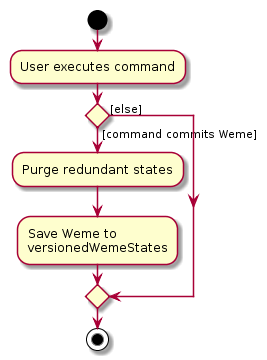
The addition of undo redo complicates certain commands. An example of this complication is when undoing add or delete commands. Originally, deleting a Meme will delete the corresponding image file on the disk. However, this means it is not possible to retrieve the file afterwards when attempting to undo. Hence, the current implementation is to delete the Meme entry in the json, but keep the original image file until Weme is closed. When Weme is closed, a thread will clean up all unreferenced image files in the image folder. This is part of the reason why certain commands such as load are not supported.
The following sequence diagram shows how the clean up works:
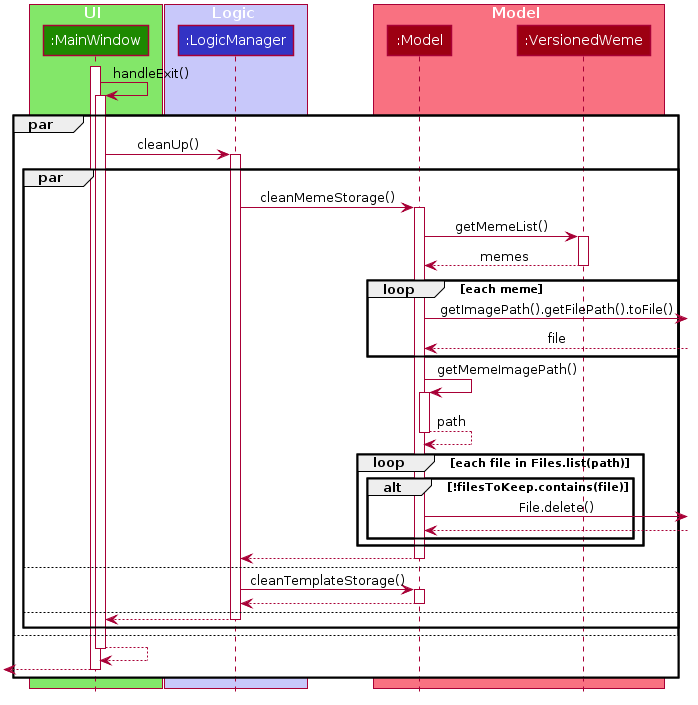
When the handleExit command is called, MainWindow will create a Thread to call logic.cleanUp() to prevent the GUI from slowing down. The thread then further spawns other threads to clean up the files in the data folder, deleting those images that are not found in the memes and templates list stored on Weme. The cleanTemplateStorage() part of the UML diagram has been truncated as it is similar to cleanMemeStorage().
3.1.2. Design Considerations
Aspect: How undo & redo executes
-
Alternative 1 (current choice): Saves the entire state.
-
Pros: Easy to implement.
-
Cons: May have performance issues in terms of memory usage.
-
-
Alternative 2: Individual command knows how to undo/redo by itself.
-
Pros: Will use less memory (e.g. for
delete, just save the meme being deleted). -
Cons: We must ensure that the implementation of each individual command are correct. This gets complicated when dealing with files.
-
Aspect: Types of commands to undo
-
Alternative 1 (current choice): Includes only commands that modify the underlying data. (Add, Edit, Clear, Delete)
-
Pros: Only changes that permanently affect the application are reverted.
-
Cons: Might be less intuitive as a user calling
tab templatesthenundomight expect to revert the Tab command instead.
-
-
Alternative 2: Includes all commands
-
Pros: Intuitive
-
Cons: Might be very troublesome for a user if they want to revert the state instead of the view. More unexpected behaviours as certain commands such as
loaddepends on files outside Weme’s data folder. If there is an error on redoing a command, there is no easy way to find out.
-
Aspect: Context for commands to be undoable
-
Alternative 1 (current choice): Allow undoing throughout the application regardless of context.
-
Pros: User in a different context is able to easily undo the state.
-
Cons: User might expect to undo only when they are in the same context. i.e. Undo Meme commands in Meme context.
-
-
Alternative 2: Restrict undoing to its own context
-
Pros: More user intuitive. Commands will only affect their own context.
-
Cons: Heavily complicates the model. Model will then need to keep track of a versioning of every single context. Does not allow for commands such as
createwhich affects the Creation tab and Memes tab without many modifications to the existing structure.
-
Aspect: Data structure to support the undo/redo commands
-
Alternative 1 (current choice): Use a list to store the history of past states.
-
Pros: Easy to understand and adjust according to needs. Undo and redo simply moves along the list to change the state.
-
Cons: Clutters up the
Wemeclass.
-
-
Alternative 2: Use a wrapper class
-
Pros: Everything will be handled within a single UndoRedoManager class.
-
Cons: Might introduce complications as managing states now needs to go through another class instead of just the model.
-
Aspect: Handling file changes
-
Alternative 1 (current choice): Remove files only on exit.
-
Pros: No need to deal with files when managing commands. Easy to execute add and delete commands without an issue without worrying whether a file is present.
-
Cons: Might take a while to delete if we had a lot of images. (Resolved with threads)
-
-
Alternative 2: Implement a recycle bin to move files to/from on command.
-
Pros: Commands do what they are fully expected to do (Delete deletes the image as well).
-
Cons: Heavily complicates the logic with a need to copy and paste when undoing and redoing. Very difficult to understand and error-prone. Still needs to eventually clear the recycle bin on exit. Repeated work.
-
-
Alternative 3: Make file-related commands undoable.
-
Pros: No need to deal with file manipulation.
-
Cons: Makes undo redo feature a lot more useless as it loses support for certain key commands.
-
3.2. Templates feature
Many memes are created from templates. Meme lovers often store a list of templates and process them to generate new memes when needed. A template typically reserves whitespace for the user to fill in text to give the template meanings. Weme provides this feature and allows the users to store their favourite templates and generate memes with the templates.
3.2.1. Current Implementation
Like a Meme, a Template also has an associated image that is stored on the hard disk.
Each Template object has 2 fields, Name and ImagePath, where Name serves as the identifier and ImagePath holds the path to the image of this template.
A user can add, edit, delete, or find a template.
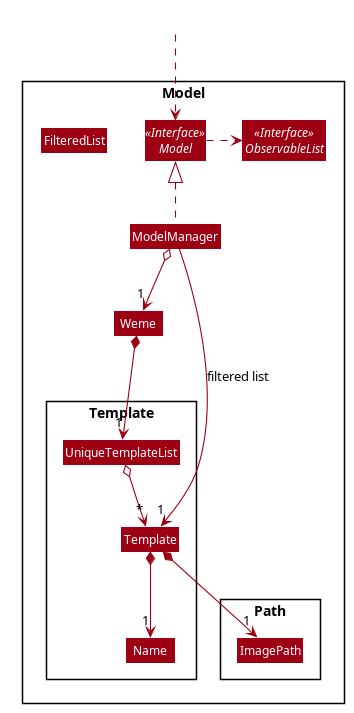
Model related to TemplateTemplates are stored together with Memes in Weme. Refer to the model class diagram above for details.
When the user requests to generate a meme using a template, Weme enters the "Create" tab.
The user can then use commands to add text to the template image.
Meme creation is supported internally by the MemeCreation class.
A MemeCreation object represents a meme creation session (which can be empty when the user is not creating a meme).
Once a session is activated, the MemeCreation object stores a BufferedImage of the template and a list of MemeText objects, which represent text that the user wants to add to the template.
Every time the user adds text, the list of MemeText gets updated.
When the UI requests for the updated image, MemeCreation generates it on the fly with all the MemeText applied.
When the user is done, MemeCreation creates a new Meme with all the added text included and saves it in the meme collection.
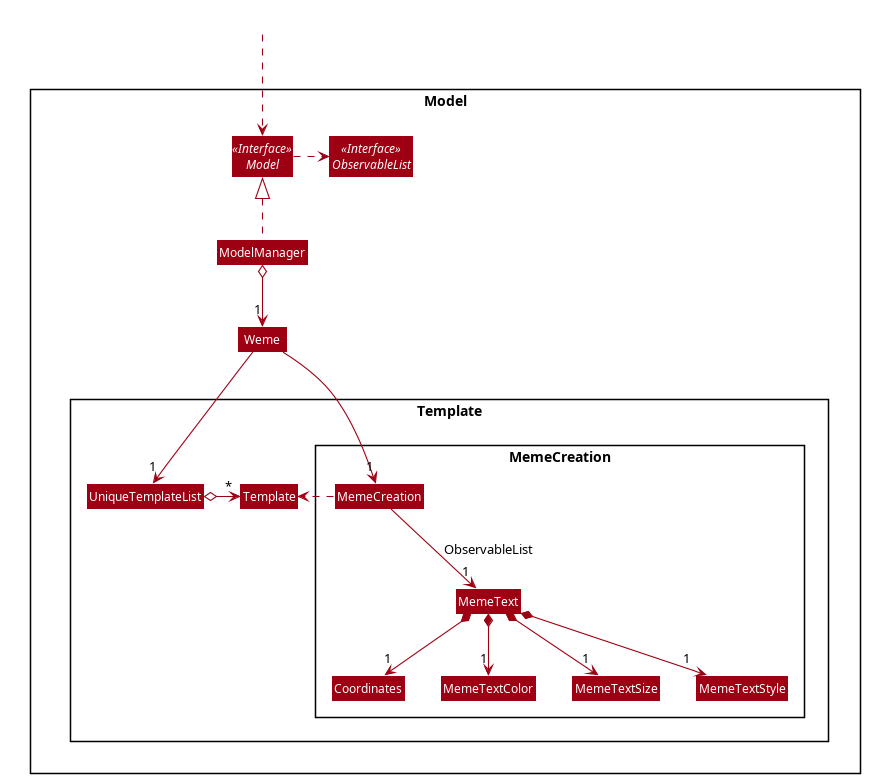
Model related to MemeCreationGiven below is an example usage scenario of meme creation using a template.
Step 1. The user launches the application and enters the Templates tab.
Step 2. The user executes find doge command to find the doge template.
The FilteredList<Template> in ModelManager is updated with a predicate that matches only templates whose names match doge.
Step 3. Assuming the template that the user wants to use is displayed as the first template, the user executes use 1 to start creating a meme using that template.
Weme starts a new MemeCreation session and enters the "Create" tab.
Step 4. The user executes add cs students be like x/0.5 y/0.3 command to add the text "cs students be like".
A new MemeText is created and added to the list in the current MemeCreation session.
The UI requests MemeCreation to render the resultant image, and MemeCreation returns an image with the text "cs students be like"
whose center is placed 50% horizontally from the left border and 30% vertically from the top border.
Step 5. The user decides that there is a typo in the text because "cs" is not capitalized.
The user executes the command edit 1 t/CS students be like to edit the text labelled 1, which is the text that was just added.
MemeCreation changes the text of this MemeText from "cs students be like" to "CS students be like".
Upon request by the UI, MemeCreation generates the updated image for the UI for display.
Step 6. The user wants to move the text.
The user types move 1 into the command box and uses arrow keys to adjust the text position.
The user holds Shift to make large adjustments at first, then holds Alt to make small adjustments until the text is at the desired position.
CommandBox listens to key presses and dispatches a TextMoveCommand on each key press.
It also throttles the key press rate to prevent firing commands too frequently.
MemeCreation generates a new image on each command received and the UI keeps the displayed image up-to date.
Step 7. The user executes create d/A meme about CS students t/funny t/CS to complete the creation session.
Weme will create a new image with the text added and save it to the data directory.
Weme will also create a new Meme entry with that image, with description "A meme about CS students" and tags "funny" and "CS".
The description and tag arguments are similar to those for Meme add command.
Weme displays the newly created meme, as if from a view command.
The user can abort any meme creation session by typing abort.
This will put Weme back to displaying the content of the Templates tab.
|
The following activity diagram summarizes the meme creation process:
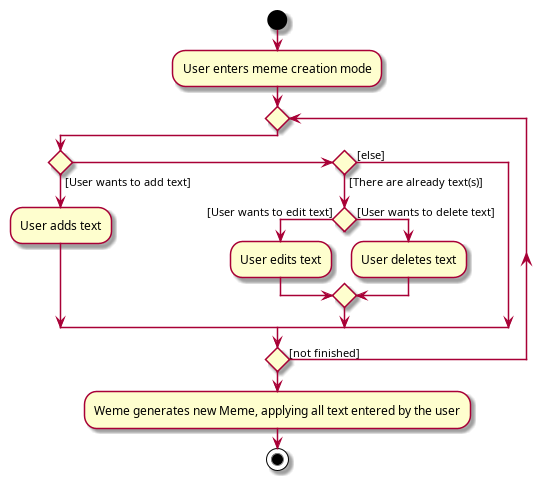
The following sequence diagram shows how the user adds a piece of text.
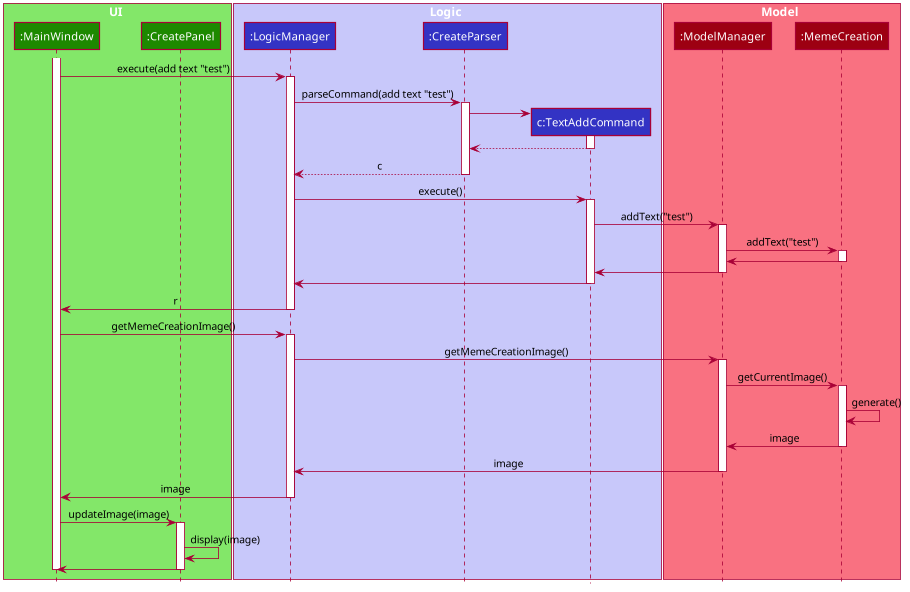
3.2.2. Design Considerations
Aspect: How to store and update the image
-
Alternative 1 (current choice): Only store the initial image and a list of text. Re-generate an image when it is requested by the UI.
-
Pros: Can edit/delete text after they are added.
-
Cons: Waste resources by repeatedly rendering largely similar images.
-
-
Alternative 2: Always store the updated image. Update the image whenever a piece of text is added.
-
Pros: Less performance overhead, only render what is needed.
-
Cons: Cannot edit/delete text.
-
Aspect: How the user adds/deletes text
-
Alternative 1 (current choice): The user enters commands to add/edit/move/delete text.
-
Pros: Easier to implement. Integrates well with the rest of the product.
-
Cons: It is troublesome to type in the coordinates and difficult to position the text accurately.
-
Mitigation measure: Provide rulers beside the image as visual aid for the user, support using arrow keys to move text.
-
-
Alternative 2: The user manipulates the UI through individual key strokes (Vim-like modal key-bindings) For example,
ato add a piece of text, arrow keys to adjust the position of the currently selected text,1to select text labelled 1 anddto delete the currently selected text.-
Pros: The user can accurately adjust the position of the text.
-
Cons: Very hard to implement. Requires major work on the UI. Must use extra care to make sure the state transitions are correct.
-
-
Alternative 3: The user moves the text using the mouse
-
Pros: Might be more intuitive for new users. New users do not need to learn the commands.
-
Cons: Breaks the keyboard-driven workflow. Using the mouse might actually be less accurate when positioning text.
-
Aspect: How to specify the position of text coordinates
-
Alternative 1: The user specifies where the top-left corner of the text should be.
-
Pros: Might be more useful if the user wants to place the text right after another piece of text.
-
Cons: User will be unsure where the text will end. Might need to use the
movecommand afterwards to adjust the text position after seeing its length.
-
-
Alternative 2(current choice): The user specifies where the center of the text should be.
-
Pros: Easier to specify where the text will eventually be. For example, when the text should be at the center, the user simply specifies
x/0.5 y/0.5, instead of doing a visual estimate of how the long text would be and specifying its top-left corner’s coordinates. -
Cons: New users might be more used to specifying the top-left corner’s coordinates and think there is a bug in the product.
-
3.3. Statistics feature 1: Like/Dislike Meme
It is important to include a like and meme feature such that the user gets to indicate their preference of certain memes. This is part of the statistics feature and isolated from the main Weme. The like and dislike data can be used for other statistical analysis.
3.3.1. Current Implementation
Like and dislike data of the memes are stored inside LikeData and DislikeData classes.
It is built upon the infrastructure of statistics.
Statistics infrastructure is under Weme structure.
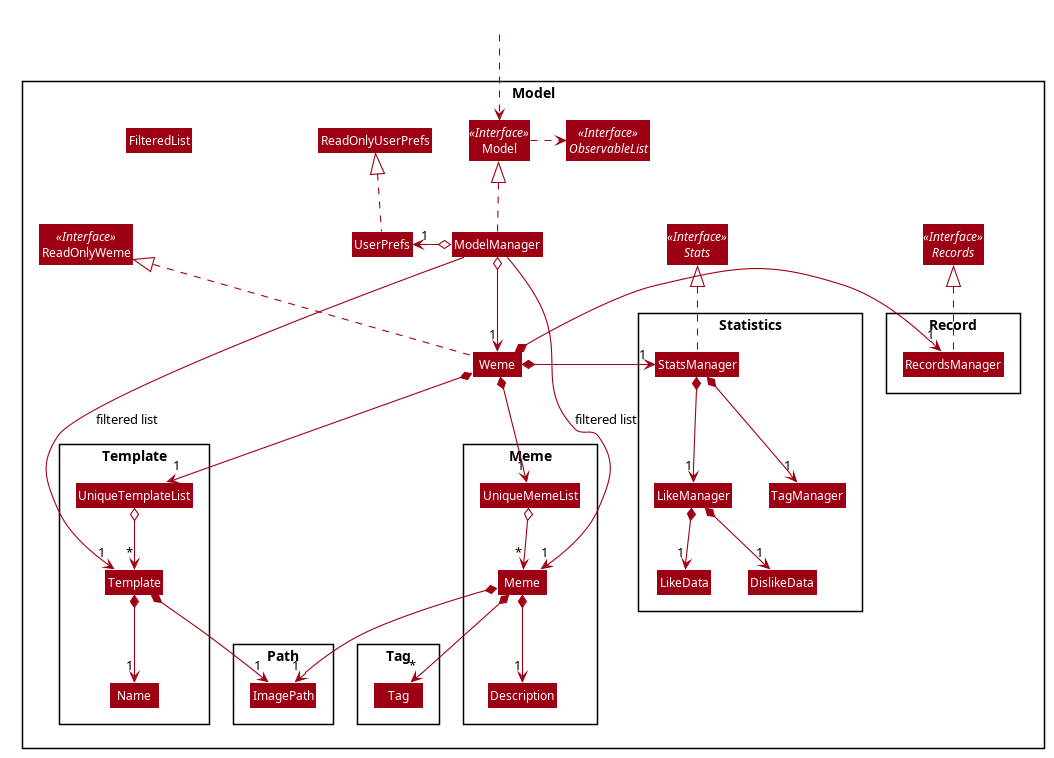
An interface for statistics Stats is set up for access to statistics components.
StatsManager implements it and manages and carries LikeManager, which manages LikeData and DislikeData access.
Stats exposes the LikeData and DislikeData as an unmodifiable ObservableMap<String, SimpleIntegerProperty>,
where both the change in the Mapping (e.g. addition of memes and like/dislike data) and in existing like data can be
observed by the UI.
Updates to the like and dislike count of any memes inside the currently displayed memes will be reflected on the UI.
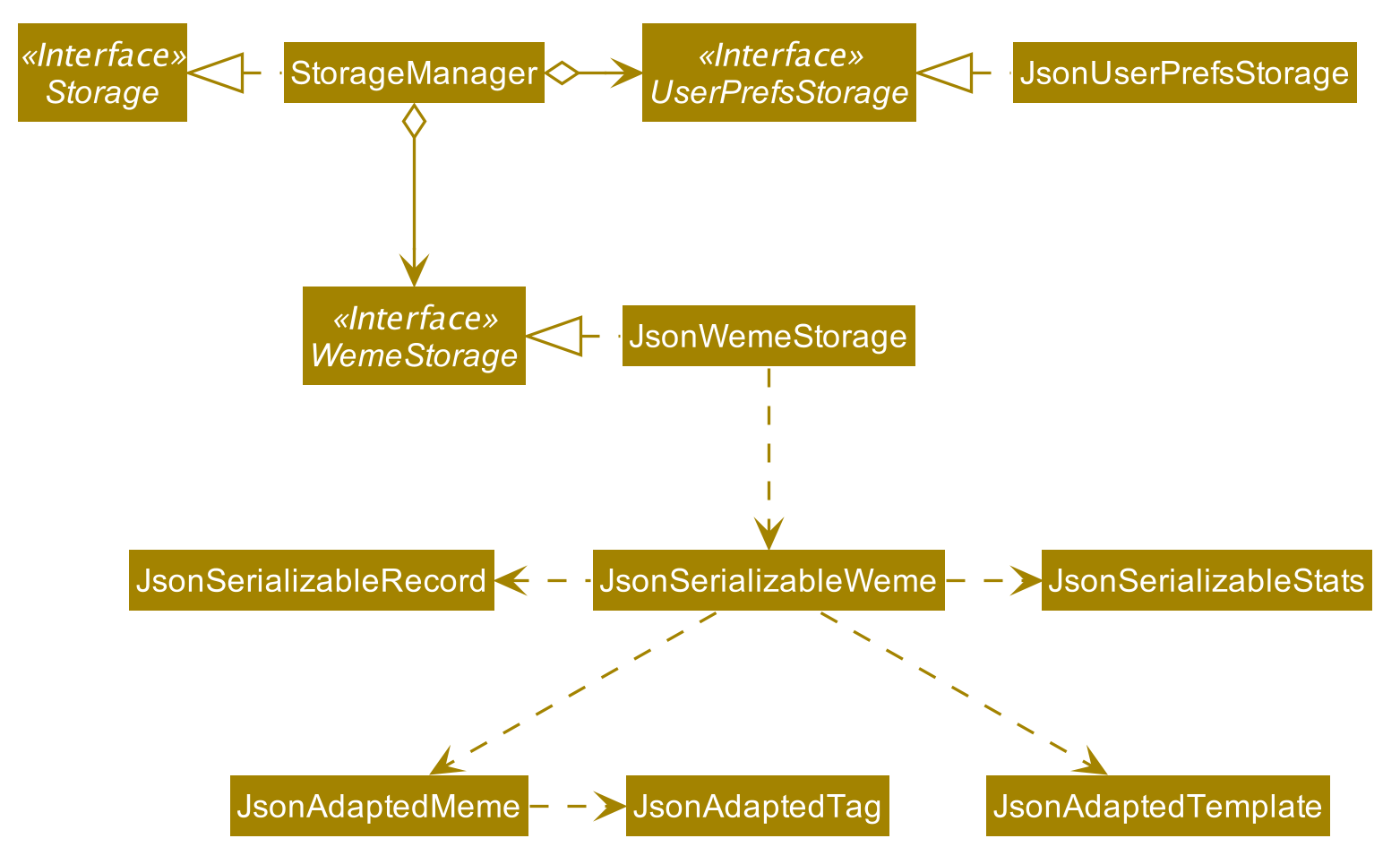
In the storage component, LikeData is stored under JsonSerializableStats as a map.
The following activity diagram summarizes the meme liking process:
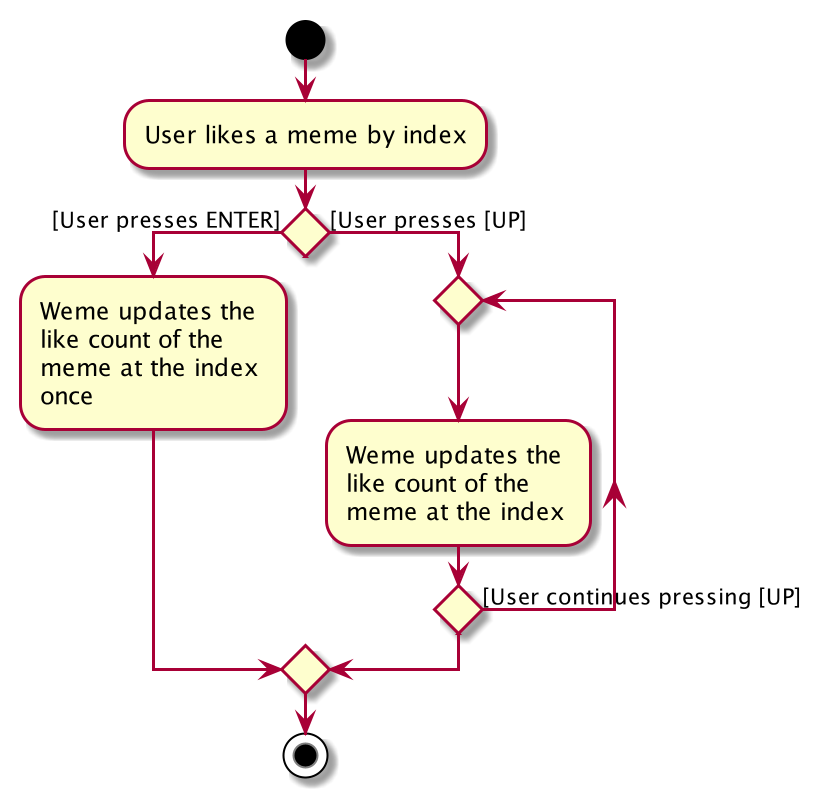
The following sequence diagram shows how MemeLikeCommand communicates with Stats and update the like count.
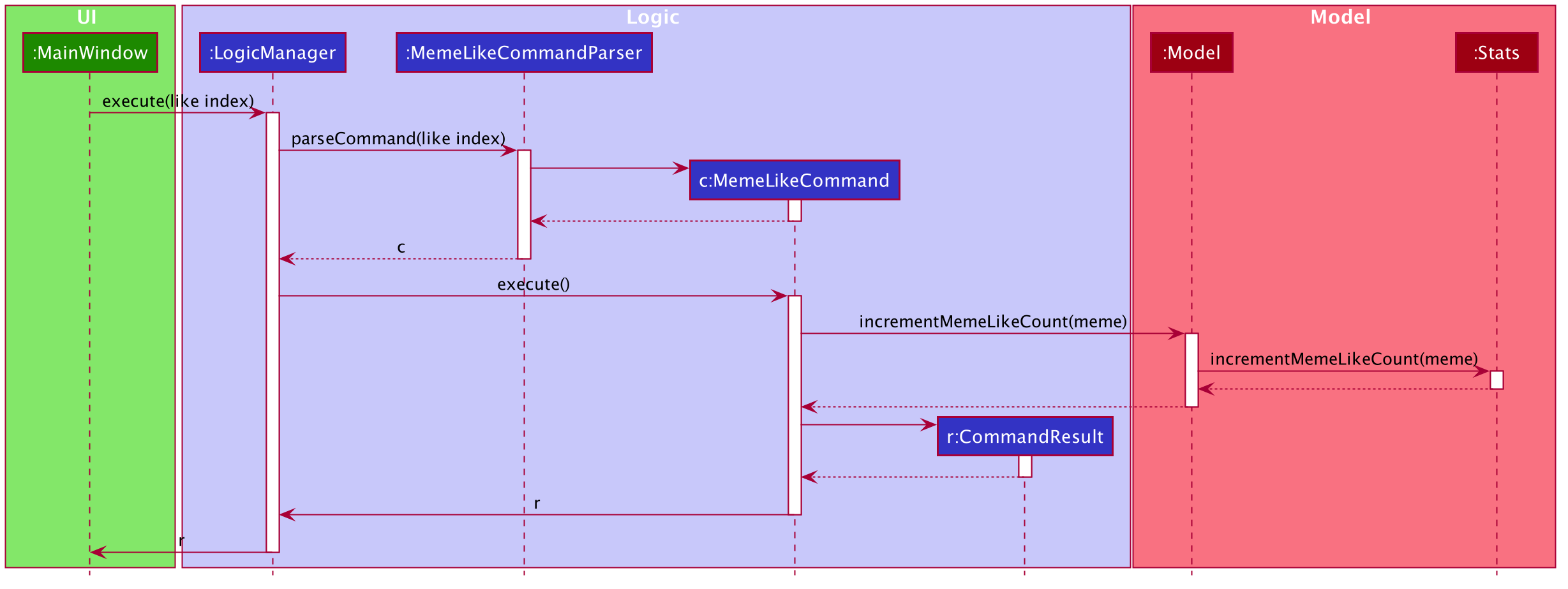
In the CommandBox, UP key is used for easy execution of LikeCommand and DislikeCommand.
This allows the user to like a meme conveniently as he/she can press the key until he/she feels like stopping.
LEFT and RIGHT keys are used for toggling the index in the complete command.
For example, when command Like 2 is inside the command text box, where 2 is a valid index of a meme displayed,
the user can use LEFT arrow key to toggle it to 1, and RIGHT arrow key to toggle up to the maximum index.
In the case of large number of existing memes, it might be more efficient to key in the index. But for a small range,
using arrow keys to toggle between the indices will enhance the User Experience.
3.3.2. Design Considerations
Aspect: Implementation of LikeData.
-
Alternative 1: Put like data as a field inside Meme object.
-
Pros: Simple to implement.
-
Cons: It breaks the current closed structure of Meme. It would not make sense to add new field everytime we have some new statistics data for a meme (Like views in 2.0)
-
-
Alternative 2 (Current choice): Separate
LikeDataas aHashMapand keep it in Stats.-
Pros: It isolates an additional feature (which is not essential) from Meme and allows
Statsfeatures in the future to use the data easily without looking through the entire Weme. (After a long while, when the number of memes pile up, like statistics has a O(n) growth in running time) -
Cons: Harder to implement as it involves constructing a new infrastructure. Also, it looks somewhat out of place in
Modelas alternative 1 seems to be able to solve the problem (for now).
-
Aspect: Implementation of DislikeData.
-
Alternative 1: Merge dislike with like and store the data as a map from String (meme url) to Observable duple.
-
Pros: As dislike is just another form of like, doing this will make good use of the existing like data structure and reduce code. It fulfils Don’t Repeat Yourself principle.
-
Cons: Hard to implement in v1.4 as limited time is given. Will be a refactoring point for future version (v2.0).
-
-
Alternative 2: Mirror dislike from like and store it in a similar fashion.
-
Pros: Simple to implement. Duplicating the existing LikeData structure and change names will guarantee to be working.
-
Cons: A lot of duplicate code. Fail to fulfil DRY principle.
-
3.4. Statistics feature 2: Graphic display
This feature displays the statistics of the App. In the current version, it displays two types of data: tags organized by the number of memes under them and by the like counts of the memes under them. The graphics are embedded in the statistics panel in Weme.
3.4.1. Current Implementation
The statistics data is collated by a TagManager in the Statistics package.
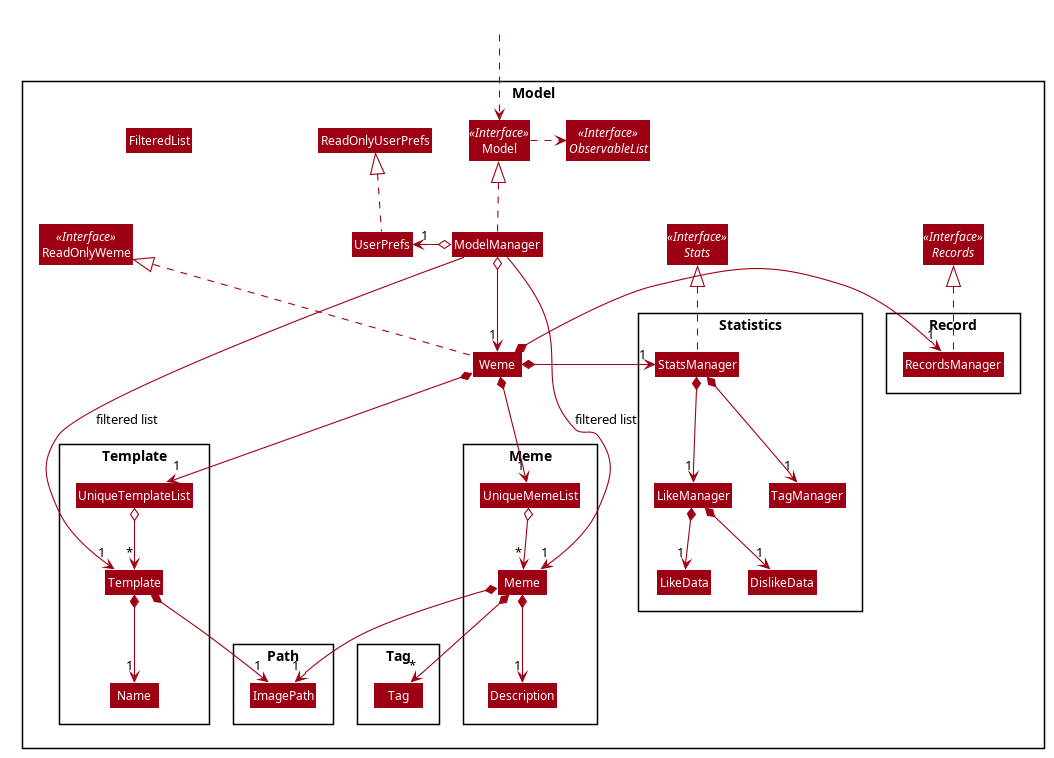
It parses the current MemeList to collate all the tags and generate either a list of TagWithCount or TagWithLike.
The UI passes the current MemeList and Stats interface into the panel, where the tag collation information can be
extracted in runtime.
3.4.2. Design Consideration
-
Alternative 1: Use a TagManager class (Current implementation)
-
Pros: Able to store
Taginformation for future use. Hard to morph it as the class grows bigger. -
Cons: The Manager class behaves like a Util class.
-
-
Alternative 2: Use a TagUtil class
-
Pros: At the moment the class behaves like a Util class, not storing any information that is being used later.
-
Cons: Lack extensibility for future statistics use.
-
3.5. Export/Import feature
This feature allows the user to do exporting and importing of memes using their respective staging areas as intermediate platforms. This allows the user to both load memes into the application from their local directory, and also export memes from the application to their local directory.
3.5.1. Export
The user may not want to export everything in the Meme storage to a directory. The Stage command
functionality introduces flexibility for the user to stage and shortlist which memes he wants to export,
which will be in the staging area under the export tab. When the user accidentally stages a meme, he can
either use the undo command or the Unstage command. When the user finally confirms the memes to be export
in the staging area, the user can execute the ExportCommand with a provided directory path. The
following sequence diagram illustrates the execution of the Stage Command and Export Command:
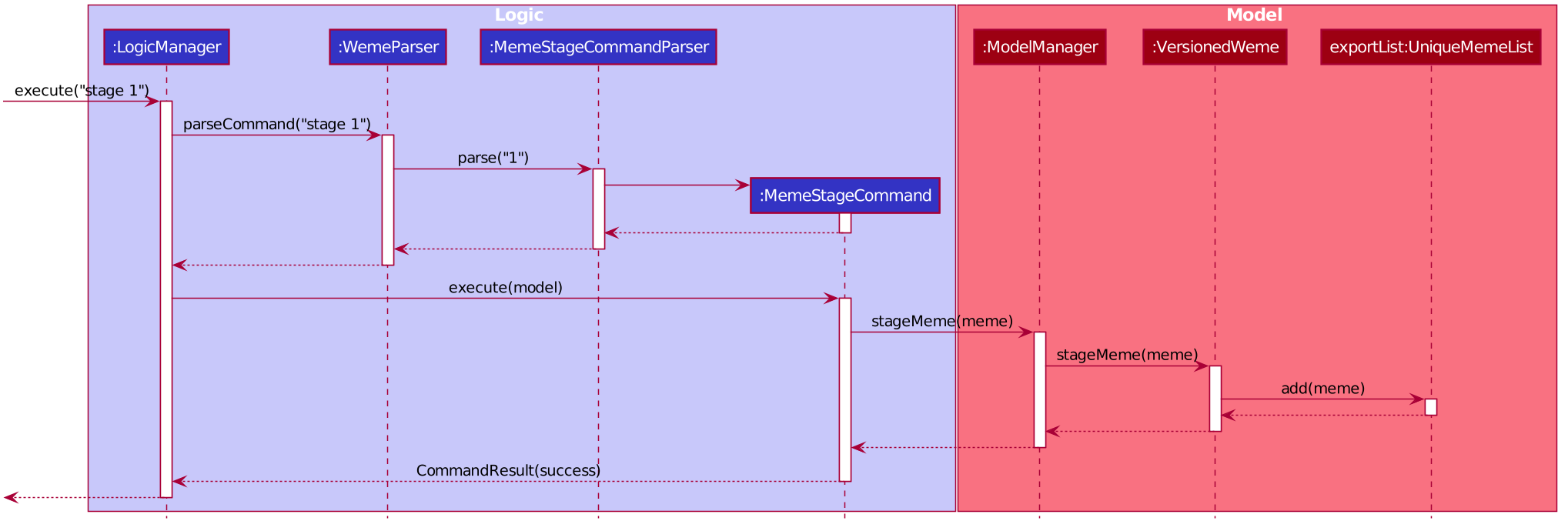
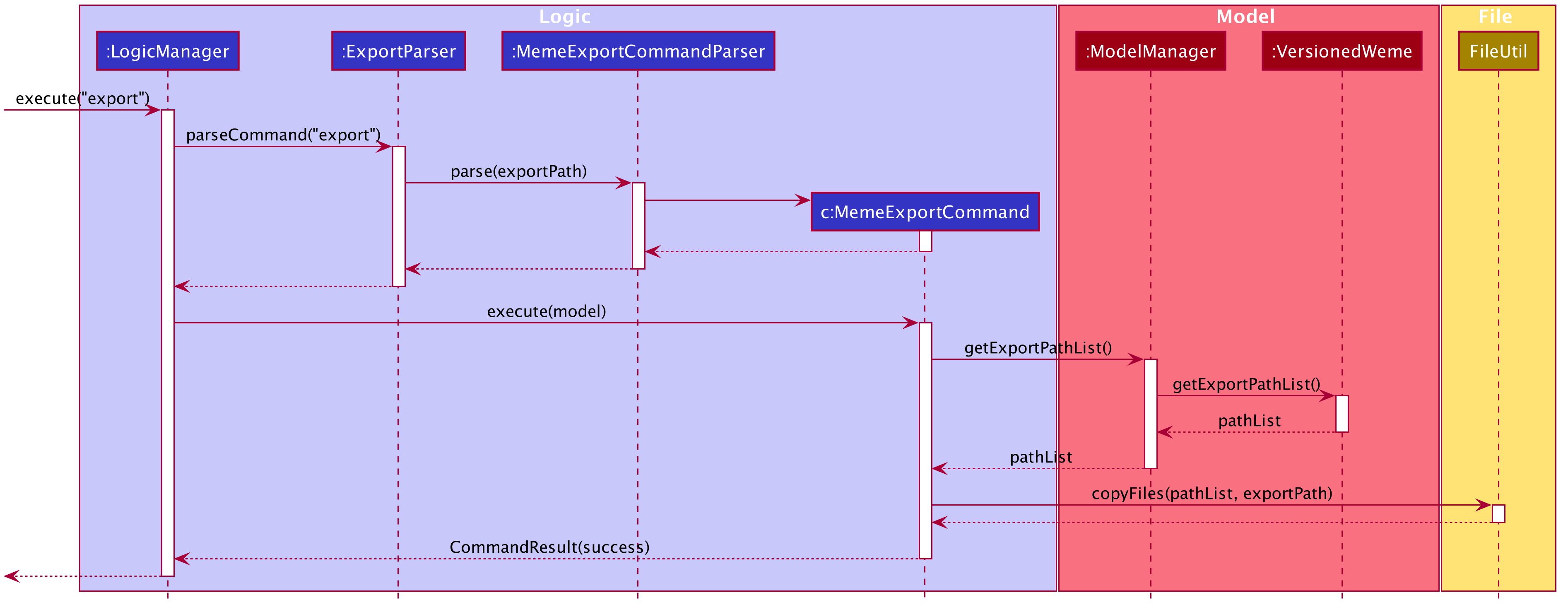
3.5.2. Import
The user can use the Load Command to batch load all memes in the correct picture format into the import
context. However, the memes are not immediately imported to storage because there may be memes in the directory
that the user does not wish to import. Furthermore, the user may want to set descriptions and tag them before
it gets populated into the meme storage. Hence, the user is allowed to use Edit Command and Delete Command
in the import context to finalise the memes in the import context before executing the import command.
The import command will then populate all of the memes in the staging area to the memes storage, followed
by clearing the memes in the import context.
3.5.3. Current Implementation
Internally, Weme uses two UniqueMemeList to store memes that are to be imported or exported.
While the user is selecting which meme to stage, the user should have a visual reference all the existing memes.
Hence, the Stage Command works in the Meme Context, and the user is able to stage by the Meme Index.
On the contrary, the unstage command is only available in the export tab, where the user can reference which
memes to delete using the index in the export tab.
The following diagram shows how the commands interact with the observable lists:
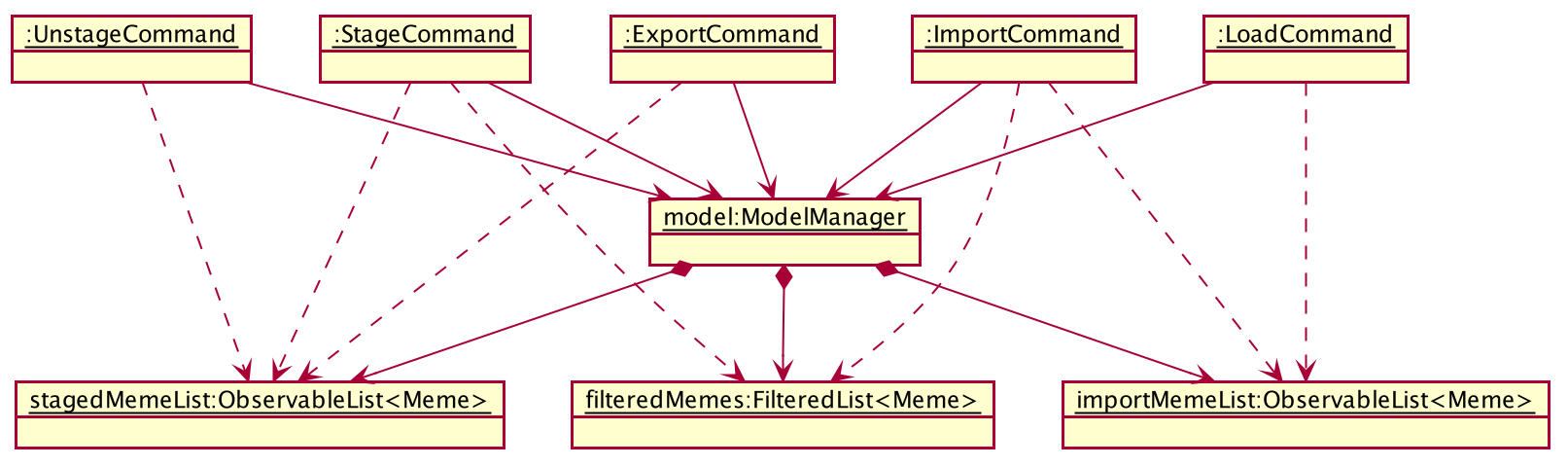
Step 1. The user enters the import tab
Step 2. The user executes LoadCommand and provide a directory path. Weme will find files which are in valid format (e.g. png) and create a new memes based on the given file path. The memes will be added into the import tab which is visible to the user.
Step 3. The user executes edit 1 d/Description t/newly added meme to edit the description and tag of the newly added meme based on its index in the import area. This change will also be reflected visually.
Step 4. User executes import, and weme will transfer the memes from the import list into the memeList, which is now viewable in the meme tab. The memes in the import tab are cleared so that the user can continue importing the memes in a new directory.
The following activity diagram summaries the load and import process:
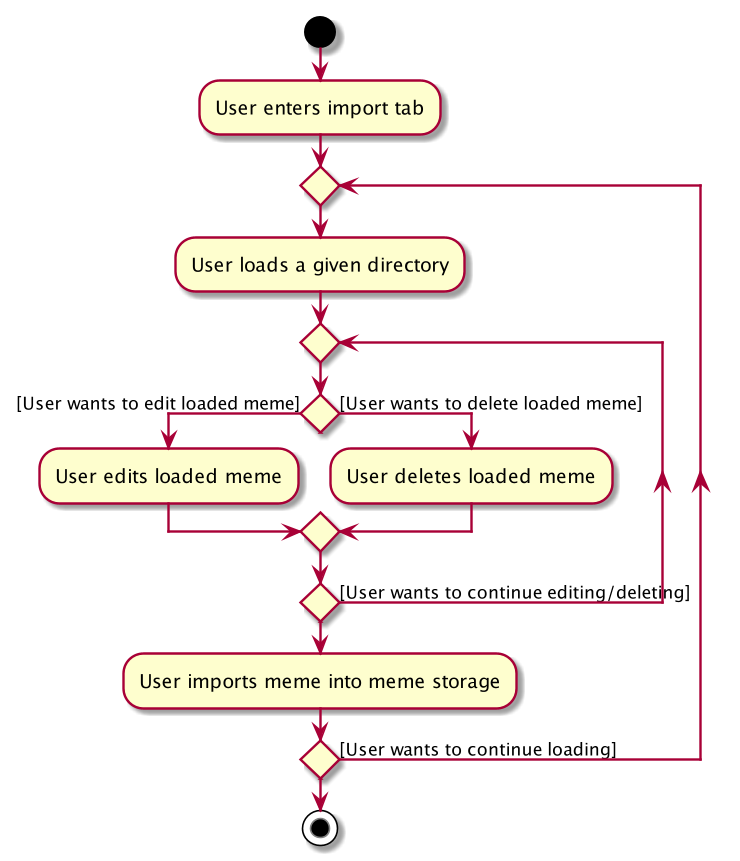
3.5.4. Design Consideration
Aspect: Tab for Export and Import feature
-
Alternative 1 (current choice): Separate import and export into two different tabs.
-
Pros: Shows clear segregation of the two different feature since they are implemented differently. This will not confuse the user.
-
Cons: Extra tab is required.
-
-
Alternative 2: Use a storage tab to represent both import and export. User can toggle between import and export using subcontext.
-
Pros: Only one tab is used and also
storagelabel captures the concept of import and export. -
Cons: Easily confuses the user due to extra complexity involved (subcontext). This will also cause navigating between import and export mode to be less subtle.
-
Aspect: Ensure consistency in staging area
The memes that are being staged should be the same meme as that in the meme list at all times. The issue comes when the user tries to clear the meme list, delete or edit a meme while the meme is being staged.
-
Alternative 1 (current choice): User should receive a validation error message when an attempt to edit or delete the meme is being made while it is being staged, followed by a prompter to unstage the meme first.
-
Pros: It makes the user aware of the fact that the meme that is going to be exported/imported is going to be deleted/edited, or that the meme list is going to be cleared. This also acts as a safety measure in case the user forgets to export before doing any modifications to the meme.
-
Cons: More steps required for the user. The user has to unstage the meme first before making any amendments.
-
-
Alternative 2: Changes in the memes tab automatically updates the export tab.
-
Pros: User types in less command since everything is done automatically (i.e. updating the meme will also update it in the staging area).
-
Cons: The user may not be aware that a staged meme is being edited and deleted. The user could possibly be confused that a staged meme is missing because it is deleted in the meme list, or that it has been edited.
-
3.6. Command Suggestion Feature
Users can be forgetful about the command format and sometimes unsure of what arguments to supply. Auto-suggestion of command arguments while the user keys in inputs can be very helpful to provide user hints. Possible command words will be suggested to user based on incomplete input. Depending on what the user has typed in for the argument, the most similar argument values retrieved from the historical records will be displayed to the user for reference. The user can also use the "TAB" key to auto complete the command word/argument, where the first prompt will replace the current command word/argument in user input.
3.6.1. Current Implementation
The command suggestion is achieved using a package of prompter files.
For each parser, there will a corresponding prompter to process the current user input and return the CommandPrompt for display in ResultBox.
The following class diagram summarizes the Prompter package in the Logic.
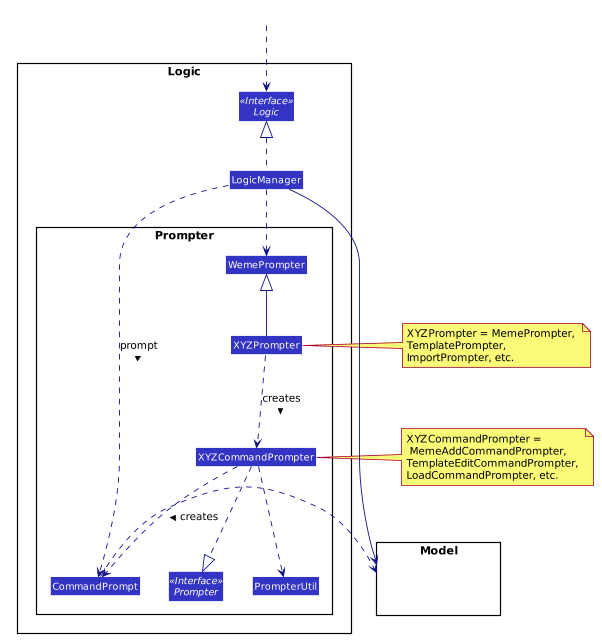
The following Sequence Diagram summarizes the how a CommandPrompt is generated:
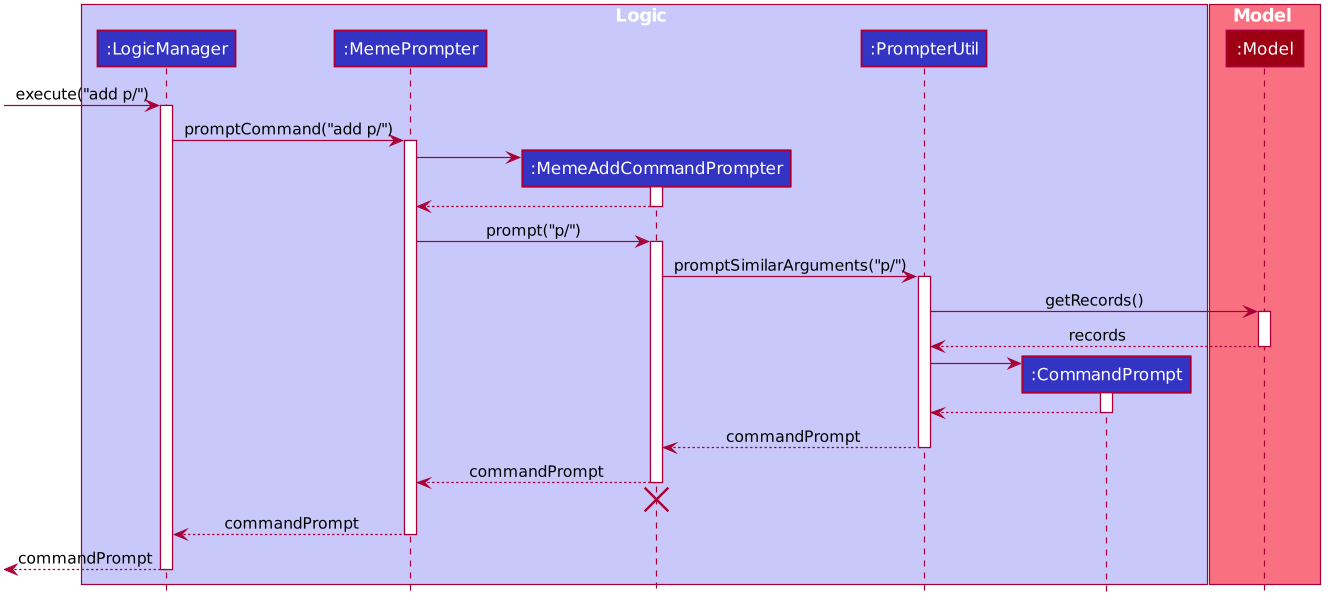
Here is how a user interact with the command suggestion features:
Step 1. The user types commands into the CommandBox.
Step 2. The MainWindow listens to changes in the content in CommandBox and direct the input to WemePrompter.
Step 3. Depending on the context, the prompter that implements WemePrompter (e.g. MemePrompter) will then pass the arguments
to different Prompter (e.g. MemeAddCommandPrompter) based on the command word.
Step 4. The Prompter will process the input and return a CommandPrompt containing the command suggestion, and the
complete text for auto-completion for the given input.
Step 5. The prompt will be passed to and displayed by ResultBox.
Step 6. The CommandBox listens to the "TAB" key press, and replace the current argument with the first command prompt.
The following Activity Diagram summarizes the command suggestion process:
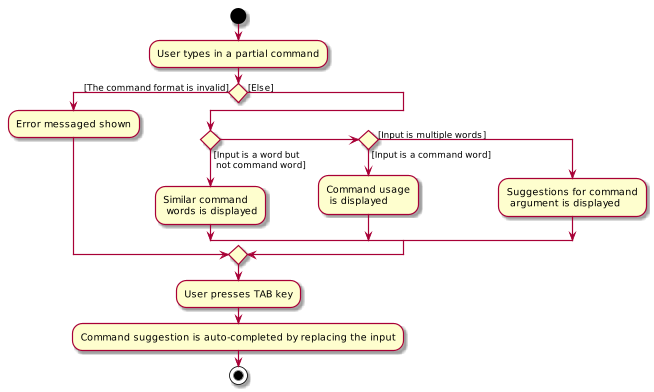
3.6.2. Design Considerations
Aspect: How to process the input and produce the command prompt
-
Alternative 1 (current choice): Use a prompter package to abstract out the prompter for each command.
-
Pros: Single Responsibility Principle and Separation of Concerns are achieved and coupling is reduced.
-
Cons: Additional layer of abstraction and longer code.
-
-
Alternative 2: Add one more method in each parser.
-
Pros: Easier to implement.
-
Cons: The class that processses input will depend on
Parser.
-
Aspect: How to store and access historical records.
-
Alternative 1 (current choice): Use a separate
Recordsstorage file to store all the historical arguments.-
Pros: Better abstraction and the records has the option to persist even if the file is deleted.
-
Cons: More files to store and longer code.
-
-
Alternative 2: Store arguments of a resource (e.g.
Meme) as a field of the resource.-
Pros: Easier to implement and cleaner.
-
Cons: Irrelevant information needs to be stored as a field (e.g. original file path of a resource).
-
3.7. Tabs feature
Most features in Weme can be logically grouped together. For example, commands that list, view, add, edit, or delete templates all deal with templates and can fall under a single group. As such, it seems logical for us to separate distinct groups of features at the UI level to make it more intuitive to the user. We achieve this by putting each group of features into a tab.
3.7.1. Current implementation
As discussed earlier, ModelManager stores ModelContext which keeps track of the current context Weme is in.
Within each context, Weme exposes different commands and has different behaviors.
Tabs can be roughly seen as the reflection of ModelContext at the UI level.
Besides having different commands and behaviours, each tab also has its own UI components.
For example, when the ModelContext changes from Memes to Templates, the UI should switch from the Memes tab to the Templates tab.
Shown below are the tabs and their associated `ModelContext`s.
-
Memes tab
-
Memes (meme management)
-

-
Templates tab
-
Templates (template management)
-
-
Create tab
-
Meme creation. Displays placeholder text if no creation session is going on.
-
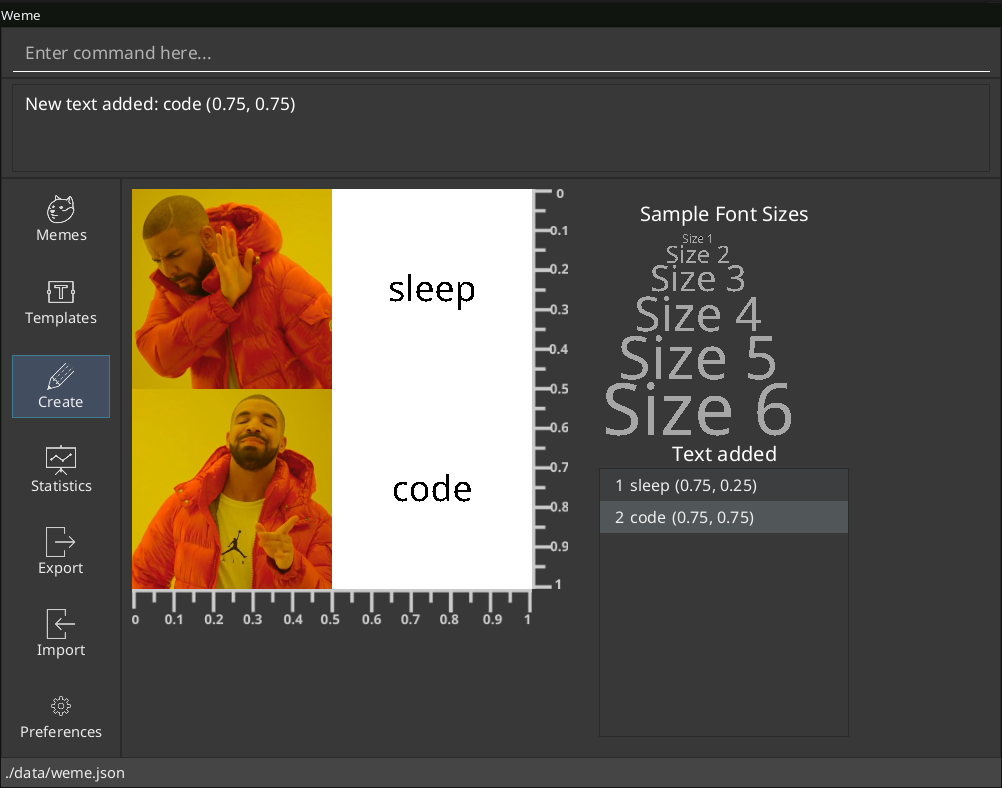
-
Statistics tab
-
Statistics (showing Weme statistics)
-
-
Import tab
-
Import (for importing
Meme`s and `Templates)
-
-
Export tab
-
Export (for exporting
Meme`s and `Templates)
-
-
Preferences tab
-
Preferences (showing current user preferences)
-
ModelContext,
-
is stored in
ModelManageras aSimpleObjectProperty. -
can be changed by
Comamndexecution. -
is exposed in
Logicas anObservableValue -
is observed by
MainWindowto update the UI.
The user can switch tabs with tab xyz command, where xyz is the tab the user would like to switch to.
The class diagram below shows the relationship between Ui, Logic and Model with regard to ModelContext.
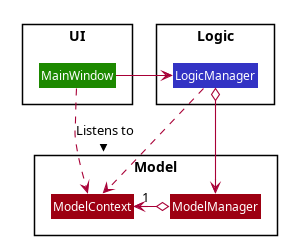
The sequence diagram below summarizes what happens when the user switches tabs.
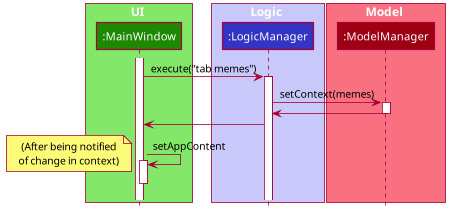
3.7.2. Design Considerations
Aspect: How to switch tabs
-
Alternative 1 (current choice): Use commands to switch tabs.
-
Pros: Keyboard friendly.
-
Cons: New users who have not read the user guide might not know the command syntax.
-
-
Alternative 2: Use mouse to click on tab buttons.
-
Pros: More intuitive for new users.
-
Cons: Users who prefer a keyboard-driven workflow might not want to use the mouse.
-
3.8. Archives Feature
Archives are an important part of resource management. While users typically enjoy seeing all their memes in one place, some might want to hide some memes, but still keep them in their collection. The archives are the solution to this problem. Users may archive memes they have grown tired of, or even templates they have found a newer version of. It is a way of hiding memes and templates from their default view to reduce clutter.
3.8.1. Current Implementation
Both Meme and Template implement the Archivable interface. The Archivable interface has one method, isArchived. This forces the implementing class to have an isArchived boolean field to indicate its current archival status. When archiving an existing Meme or Template, just like edit, the archive command creates a new object but with isArchived set to true. While it is possible to archive archived memes, there is no change and it is more likely to be a mistake, hence a CommandException is thrown instead. The same applies for unarchive.
Since the default view should show all memes/templates that are unarchived, the predicates for the individual filtered lists have to be changed accordingly. The default predicate filters the UniqueLists for the memes/templates where isArchived is false, and the opposite is done for the archives predicate.
3.8.2. Design Considerations
Aspect: Making resources archivable
-
Alternative 1 (current choice): Implement from an
Archivableinterface-
Pros: Allows for more flexibility when extending the functionality of implementing classes.
-
Cons: Some code repetition (Cannot declare instance fields or define the implementing methods).
-
-
Alternative 2: Extend a
ArchivableResourceabstract class-
Pros: Less code repetition.
-
Cons: Less flexibility in the future. If new types of resouces are considered in the future where Meme and Template have to extend, this implementation becomes technical debt.
-
3.9. [Miscellaneous] View feature
This feature allows the user to view a meme as an enlarged picture. This also allows for long descriptions to be seen.
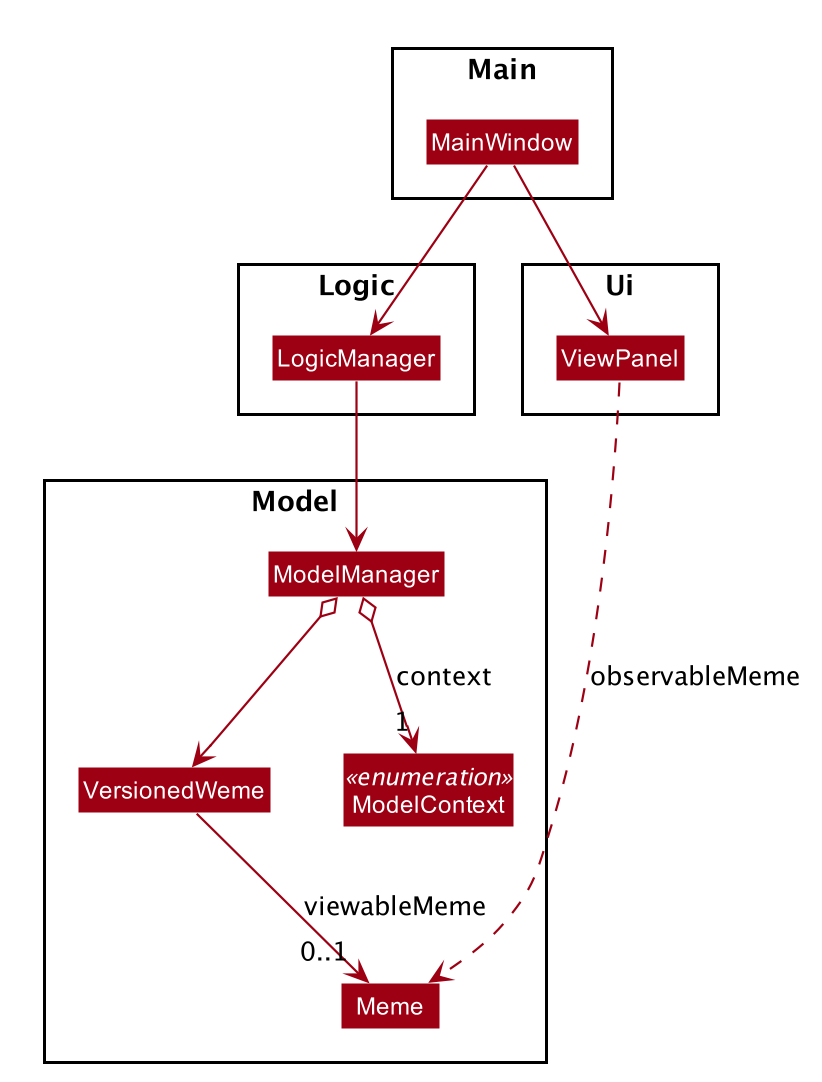
Using the above class diagram as a reference, VersionedWeme has a SimpleObjectProperty<Meme> attribute (initially contains a null meme) which sets the Meme for the ViewPanel to view. The Meme is retrieved as an ObservableValue<Meme> object in the model by MainWindow, which is passed into the ViewPanel to set the meme to display.
The meme is viewed by using the ViewCommand in the memes context. The execution of the command firstly sets the meme to view based on the given index which is picked up by the listener which sets the meme details in the ViewPanel. Subsequently, the model context is set to the view context which switches the MemeGridPanel to ViewPanel, hence displaying the meme.
3.10. [Proposed] Data Encryption
{Explain here how the data encryption feature will be implemented}
3.11. [Proposed] Screen Time
Meme can lightens up a person’s mood; yet it could also make people addicted to it. The application cannot force the user not to use it beyond a certain duration, but instead could help by reminding the user how much time has elapsed and, by doing so, helping the user to better manage his/her time.
The screen time of the Application can be recorded in statistics data and can be captured using Java LocalDateTime.
When the user opens the application the next time, a new login time is captured in the model object
in order to compute the screen time.
Upon exiting the Application, a new logout time is recorded inside the data file, together with the screen time in the
current use. It could be a simple Current Screen Time = Logout Time - Login Time, which can be added to the
cumulative screen time in the data file for future reference.
A reminder can be implemented through JavaFX GUI, which listens to the current time flow and issue reminder upon excessive use of the application. This is to prevent overuse of the application beyond leisure entertainment.
The statistics infrastructure is built with extensibility in mind. Logout time can be store in the similar manner
as like data in Jackson file, and can be stored Stats. Stats Panel is already set up to display any kinds of
statistics visuals, including this one. Hence, implementing screen time would be similar to like data, but simpler.
3.12. Logging
We are using java.util.logging package for logging. The LogsCenter class is used to manage the logging levels and logging destinations.
-
The logging level can be controlled using the
logLevelsetting in the configuration file (See Section 3.13, “Configuration”) -
The
Loggerfor a class can be obtained usingLogsCenter.getLogger(Class)which will log messages according to the specified logging level -
Currently log messages are output through:
Consoleand to a.logfile.
Logging Levels
-
SEVERE: Critical problem detected which may possibly cause the termination of the application -
WARNING: Can continue, but with caution -
INFO: Information showing the noteworthy actions by the App -
FINE: Details that is not usually noteworthy but may be useful in debugging e.g. print the actual list instead of just its size
3.13. Configuration
Certain properties of the application can be controlled (e.g user prefs file location, logging level) through the configuration file (default: config.json).
4. Documentation
Refer to the guide here.
5. Testing
Refer to the guide here.
6. Dev Ops
Refer to the guide here.
Appendix A: Product Scope
Target user profile:
-
wants to manage a library of memes
-
wants to create memes for entertainment
-
prefers desktop apps over other types
-
prefers typing over mouse input
Value proposition: manage and create memes faster than a typical mouse/GUI driven app
Appendix B: User Stories
Priorities: High (must have) - * * *, Medium (nice to have) - * *, Low (unlikely to have) - *
| Priority | As a … | I want to … | So that … |
|---|---|---|---|
|
meme lover |
manage my collection of memes |
I can view them anytime I want |
|
organized meme lover |
tag memes |
I can better organize my memes |
|
user with many memes |
filter memes |
I can quickly locate a certain meme |
|
creative person |
create my own memes from meme templates |
|
|
user |
archive memes |
I can stop seeing old memes |
|
careless user |
undo/redo any accidental deletion of memes |
I can retrieve back my favourite memes |
|
user |
get hints on command syntax when i type |
I don’t have to memorize the command syntax |
|
user |
import memes |
I can import memes my friends shared with me into my personal collection |
|
user |
export memes |
I can backup the memes or share them with another user |
|
user |
view statistics of my meme usage |
I know which memes are more liked/used |
|
meme lover |
easily share my memes to other platforms |
I can send them in my chats |
|
bored person |
view random memes |
I can kill time |
|
user |
bookmark my favourite memes |
I can find them quickly |
|
person new to meme |
get the reference to the meme I see for the first time |
I can learn how to use the meme |
Appendix C: Use Cases
(For all use cases below, the System is the Weme and the Actor is the user, unless specified otherwise)
Use case 1: Add a template
MSS
-
User requests to open the templates tab
-
Weme opens the templates tab
-
User requests to add a template and passes the path to an image on the disk
-
Weme copies the image to its data directory and creates the template
Use case ends
Extensions
-
3a. The given path is invalid
-
3a1. Weme shows an error message
Use case resumes at step 2
-
Use case 2: Creating a meme from a template
MSS
-
User requests to list templates
-
Weme displays a list of templates
-
User requests to use a template to create a meme
-
Weme displays the template image for the user to add text
-
User requests to add text to the template
-
Weme adds text boxes in the template
-
User requests to edit text in the template
-
Weme edits the specified text
-
User requests to delete text
-
Weme deletes the specified text
-
User requests to complete the creation session
-
Weme successfully completes the creation session and saves the resultant meme
Extensions
-
2a. The list is empty.
Use case ends.
-
3a. The given index is invalid.
-
Weme displays an error message.
Use case resumes at step 2.
-
-
7a, 9a. The given index is invalid.
-
Weme displays an error message.
Use case resumes at step 4.
-
Use case 3: Import meme
MSS
-
User requests to open the import tab
-
Weme opens the import tab
-
User requests to load a meme collection from a directory
-
Weme adds the memes from the collection into the import tab
-
User requests to delete unwanted memes in the import tab
-
Weme deletes those memes from the import tab
-
User executes the import command
-
Weme successfully imports memes from the import tab into weme
Use case ends
Extensions
-
3a. The given directory path is invalid.
-
3a1. Weme shows an error message
Use case resumes at step 2
-
-
3b. Some files in the folder are corrupted
-
3b1. Weme adds only valid images into the import tab
Use case resumes at step 4
-
Use case 4: Undo/Redo
MSS
-
User opens Weme
-
User requests to delete a meme
-
Weme deletes the meme
-
User requests to undo
-
Weme undoes the deletion and restores the meme
-
User requests to redo
-
Weme redoes and re-executes step 3
Use case ends
Extensions
-
5a. User keys in undo again
-
5a1. Weme shows an error message
Use case resumes at step 1
-
-
5b. User adds a meme and keys in redo
-
5b1. Weme shows an error message
Use case resumes at step 1
-
-
6a. User keys in redo again
-
6a1. Weme shows an error message
Use case resumes at step 1
-
{More to be added}
Appendix D: Non Functional Requirements
-
Should work on any mainstream OS as long as it has Java
11or above installed. -
Should be able to hold up to 500 memes without a noticeable sluggishness in performance for typical usage.
-
A user with above average typing speed for regular English text (i.e. not code, not system admin commands) should be able to accomplish most of the tasks faster using commands than using the mouse.
-
Should have a ui design that is intuitive enough for the user to use.
Appendix F: Instructions for Manual Testing
Given below are instructions to test the app manually.
| These instructions only provide a starting point for testers to work on; testers are expected to do more exploratory testing. |
F.1. Launch and Shutdown
-
Initial launch
-
Download the jar file and copy into an empty folder
-
Run the jar file with
java -jarcommand
Expected: Shows the GUI in the memes tab with a set of sample memes. The window size may not be optimum.
-
-
Saving window preferences
-
Resize the window to an optimum size. Move the window to a different location. Close the window.
-
Re-launch the app by running
java -jaragain.
Expected: The most recent window size and location is retained.
-
-
Unreferenced image files are removed
-
Open Weme
-
Delete memes
-
Open data/memes folder
-
Exit Weme
Expected: Deletes the image files associated to deleted memes.
-
F.2. Undoing a command
-
Undoing a command when undoable commands have been executed
-
Prerequisites: Executed at least one undoable command. Weme is not viewing a meme.
-
Test case:
undo
Expected: Weme will be restored to the previous state. The status message states the undo was successful, and states the command that was undone. -
Test case:
undo anything can be here
Expected: Similar to previous.
-
-
Undoing a command when no undoable commands have been executed
-
Prerequisites: Have not executed any undoable commands. Weme is not viewing a meme.
-
Test case:
undo
Expected: Undo fails. Error details shown in the status message state that there are no commands to undo.
-
F.3. Redoing a command
-
Redoing a command when
undohas just been executed-
Prerequisites: Just executed
undoat least once. Weme is not viewing a meme. -
Test case:
redo
Expected: Weme will be restored to the state before undoing. The status message states the redo was successful, and states the command that was redone. -
Test case:
redo anything can be here
Expected: Similar to previous.
-
-
Redoing a command when
undohas not been executed-
Prerequisites: Have not executed
undo. Weme is not viewing a meme. -
Test case:
redo
Expected: Redo fails. Error details shown in the status message state that there are no commands to redo.
-
F.4. Adding a meme
-
Adding a meme while all memes are listed
-
Prerequisites: Weme is in the memes tab. An image file is on the hard disk.
-
Test case:
add p/PATH_TO_IMAGE_ON_DISK
Expected: The meme is added to the memes list. The view is updated to include this new meme. The status message states the add was successful. The added meme has no description or tags. -
Test case:
add p/PATH_TO_IMAGE_ON_DISK d/random description t/firstTag t/2ndTag
Expected: The meme is added to the memes list. The view is updated to include this new meme. The status message states the add was successful. The added meme has a description "random description" and two tags "firstTag" and "2ndTag" -
Test case:
add p/INVALID_PATH_TO_IMAGE_ON_DISK
Expected: No meme is added. Error details shown in the status message state the path should lead to an existing file or it should be in a supported image format. -
Test case:
add d/random description
Expected: No meme is added. Error details shown in the status message state the command syntax is invalid. -
Other incorrect add commands to try:
add,add p/PATH_TO_IMAGE_ON_DISK t/first tag
Expected: Similar to previous
-
-
Adding a meme while in
find-
Prerequisites: Weme is in the memes tab and just executed a
findcommand. An image file is on the hard disk. -
Similar to above, but after successful execution of
add, the user is redirected to thelistview.
-
F.5. Editing a meme
-
Editing a meme while all memes are listed
-
Prerequisites: Weme is in the memes tab.
-
Test case:
edit 1 d/new description t/tag
Expected: The meme in the given index is edited. The view is updated to reflect this change. The status message states the edit was successful. -
Test case:
edit 1
Expected: no meme is edited. Error details shown in the status message states that at least one field to edit must be provided. -
Other incorrect edit commands to try:
edit,
Expected: No meme is edited. Error details shown in the status message states that the command is of invalid format.
-
-
Editing a meme while in
find-
Prerequisites: Weme is in the memes tab and just executed a
findcommand. -
Similar to above. Weme will edit the meme specified by the index in the displayed index.
-
F.6. Deleting a meme
-
Deleting a meme while all memes are listed
-
Prerequisites: Weme is in the memes tab.
-
Test case:
delete 1
Expected: The meme in the given index is deleted. Meme is removed from the view. The status message states the delete was successful. -
Test case:
delete 0
Expected: No meme is deleted. Error details shown in the status message states that the command is of invalid format. -
Other incorrect delete commands to try:
delete,delete x(where x is larger than the list size)
Expected: Similar to previous.
-
-
Deleting a meme while in
find-
Prerequisites: Weme is in the memes tab and just executed a
findcommand. -
Similar to above. Weme will delete the meme specified by the index in the displayed list.
-
F.7. Clearing memes
-
Clearing all memes in the memes tab
-
Prerequisites: Weme is in the memes tab.
-
Test case:
clear
Expected: All memes in the memes tab has been cleared. The status message states the clearing was successful.
-
F.8. Archiving a meme
-
Archiving an unarchived meme
-
Prerequisites: Weme is in the memes tab. Currently in
listview. At least one meme in the list. -
Test case:
archive 1
Expected: The meme is archived. The view is updated without the meme. The status message states the archiving was successful. -
Test case:
archive 0
Expected: No meme is archived. Error details shown in the status message state the command syntax is invalid.
-
F.9. Unarchiving a meme
-
Unarchiving an archived meme
-
Prerequisites: Weme is in the memes tab. Currently in
archivesview. At least one meme in the list. -
Test case:
unarchive 1
Expected: The meme is unarchived. The view is updated without the meme. The status message states the unarchiving was successful. -
Test case:
unarchive 0
Expected: No meme is unarchived. Error details shown in the status message state the command syntax is invalid.
-
F.10. Adding a template
-
Adding a template in the templates tab
-
Prerequisites: Weme is in the templates tab. An image file is on the hard disk.
-
Test case:
add p/PATH_TO_IMAGE_ON_DISK n/A great template
Expected: The template is added to the templates list. The view is updated to include this new template. The status message states the add was successful. -
Test case:
add p/INVALID_PATH_TO_FILE_ON_DISK n/A great template
Expected: No template is added. Error details shown in the status message state the file must be an existing image file. -
Test case:
add p/PATH_TO_IMAGE_ON_DISK
Expected: No template is added. Error details shown in the status message state the command syntax is invalid. -
Other incorrect add commands to try:
add,add n/blah(no path is given)
Expected: Similar to previous.
-
F.11. Editing a template
-
Editing a template in the templates tab.
-
Prerequisites: Weme is in the templates tab. At least one template in the list.
-
Test case:
edit 1 n/Another name
Expected: The first template in the list is edited to have the new name. The view is updated to reflect the change. The status message states the edit was successful. -
Test case:
edit 0
Expected: No template is edited. Error details shown in the status message state the command syntax is invalid. -
Other incorrect edit commands to try:
edit, edit q/`
Expected: Similar to previous.
-
F.12. Adding text to a template during meme creation
-
Adding text to a template during meme creation.
-
Prerequisites: Weme is in the create tab. A template has been chosen using the
usecommand from the templates tab. The template is displayed in the create tab. -
Test case:
add sleep x/0.75 y/0.25
Expected: Text "sleep" is added to the image. Its center is placed 75% of the image width from the left border and 25% of the image height from the top border. The list of text is updated to include this new entry. -
Test case:
add code x/0.75 y/0.75 c/brown S/bold
Expected: Bold and brown text "code" is added to the image. Its center is placed 75% of the image width from the left border and 75% of the image height from the top border. The list of text is updated to include this new entry. -
Test case:
add x/0.5 y/0.5
Expected: No text is added. Error details shown in the status message state the command syntax is invalid. -
Other incorrect add commands to try:
add,add text
Expected: Similar to previous
-
F.13. Moving text during meme creation
-
Moving text to a template during meme creation.
-
Prerequisites: Weme is in the create tab. A template has been chosen using the
usecommand from the templates tab. The template is displayed in the create tab. At least one piece of text has been added to the template. -
Test case:
move 1 x/0.1 y/-0.1
Expected: Text at index 1 is moved 10% of the image width to the right and 10% of the image height upwards. The list of text is updated to reflect its new position. The command fails if the text would be moved out of image boundaries. -
Test case:
move 1and then use arrow keys to move the text
Expected: Text at index 1 is moved based on the directions of the arrow keys pressed. The list of text is updated to reflect its new position. The move fails if the text would be moved out of image boundaries. -
Test case:
move x/0.2
Expected: No text is moved. Error details shown in the status message state the command syntax is invalid. -
Other incorrect move commands to try:
move,move blah
Expected: Similar to previous
-
F.14. Completing meme creation
-
Completing a meme creation session.
-
Prerequisites: Weme is in the create tab. A template has been chosen using the
usecommand from the templates tab. The template is displayed in the create tab. -
Test case:
create d/My great meme
Expected: A new meme is created and added to the memes list, with description "My great meme". The UI goes into view mode, as if triggered by aviewcommand, displaying the newly created meme.
-
F.15. Like and dislike a Meme
-
Like a meme when there are memes listed
-
Prerequisites: List at least some memes using either
findorlist. -
Test case:
like 1
Expected: Meme at index 1 has its like count incremented. Details of the meme liked shown in the status message. -
Test case:
like 1and thenUP
Expected: AsUPkey is pressed down while commandlike 1is still in command text area, meme at index is liked multiple times consecutively. Details of the meme liked shown in the status message. -
Test case:
like 0Expected: No meme is liked. Error details shown in the status message. Status bar remains the same.
-
-
Dislike a meme when there are memes listed
Similar to like. Command isdislike.
F.16. Staging a Meme
-
Staging a meme while all memes are listed.
-
Prerequisites: Weme is in the memes tab.
-
Test case:
stage 1
Expected: Stages the meme by the given index to the export staging area. User can view this staged meme by switching to the export tab. -
Test case:
Stage 0
Expected: No meme is being staged. Error details shown in the status message. -
Other incorrect delete commands to try:
stage,stage x(where x is larger than the list size)
Expected: Similar to previous.
-
F.17. Unstaging a meme
-
Unstages a meme from the export tab
-
Prerequisites: Weme is in the export tab.
-
Test case:
unstage 1
Expected: Unstages the meme by the given index from the export staging area. The meme will be removed from the export tab and the user can choose to stage it again by going back to the memes tab. -
Test case:
Unstage 0
Expected: No meme is being unstaged. Error details shown in the status message. -
Other incorrect delete commands to try:
unstage,unstage x(where x is larger than the export list size)
Expected: Similar to previous.
-
F.18. Clearing staged memes
-
Similar to the clear command in the memes tab. User can clear the memes in the export tab.
-
Prerequisites: Weme is in the export tab.
-
F.19. Exporting memes
-
Exports all the memes in the export tab to a folder which can be specified by the user by giving the directory path
-
Prerequisites: Weme is in the export tab. User has the path to the folder for the memes to be exported to.
-
Test case:
export
Expected: Creates a folder named "export" in the same directory as the jar file. -
Test case:
export p//Users/bill/folder
Expected: If the directory exists and the path is valid, the memes will be exported to the specified folder. If the given directory path is invalid, an error message will be shown. -
Other incorrect delete commands to try:
stage,stage x(where x is larger than the list size)
Expected: Error message will be shown.
-
F.20. Loading a meme
-
Loads all the memes into the import tab from a folder which is specified by the user by giving the directory path containing the memes
-
Prerequisites: Weme is in the import tab. User has the path to the folder for the memes to be loaded from.
-
Test case:
load
Expected: Nothing is loaded. Error message is shown to prompt the user to specify a valid directory path to load from. -
Test case:
load p//Users/bill/folder
Expected: If the directory exists and the path is valid, the memes will be loaded from the specified folder and the user can see the memes in the import tab. If the given directory path is invalid, an error message will be shown. -
Other incorrect load commands to try:
load,load p/,load x(where x is larger than the list size)
Expected: Error message will be shown.
-
F.21. Importing memes
-
Imports all the memes from the import tab into Weme
-
Prerequisites: Weme is in the import tab.
-
Test case:
import
Expected: The memes (if any) in the import tab will be successfully imported into Weme. The user can now view these memes in the memes tab. The import tab will then be cleared so that the user can continue loading more memes.
-
F.22. Editing loaded memes
-
Similar to the edit command in the memes tab. User can edit the memes before importing them.
-
Prerequisites: Weme is in the import tab.
-
F.23. Deleting loaded memes
-
Similar to the delete command in the memes tab. User can delete unwanted memes before importing the remaining memes over to the memes tab.
-
Prerequisites: Weme is in the import tab.
-
F.24. Clearing loaded memes
-
Similar to the clear command in the memes tab. User can clear the memes in the import tab.
-
Prerequisites: Weme is in the import tab.
-
F.25. Viewing a meme
-
Views a meme while all memes are listed
-
Prerequisites: Weme is in the memes tab.
-
Test case:
View 1
Expected: Views the meme by the given index as an enlarged picture. User can exit this view by doing a tab command (e.g.tab memesto go back to the memes tab). -
Test case:
View 0
Expected: No meme is viewed. Error details shown in the status message. -
Other incorrect delete commands to try:
view,view x(where x is larger than the list size)
Expected: Similar to previous.
-
F.26. Suggest / Auto-complete commands
-
Suggest and auto-complete command words
-
Prerequisites: Weme is in any tab, for illustration purpose we choose meme tab. Since this is for command suggestions, please do not press enter to execute the command while typing the input.
-
Test case:
a
Expected:
add: adds a meme to Weme.
archive: archive a meme by index.
archives: list all archived memes. -
Test case:
a+ tab
Expected text inside command box:add
Expected text inside result box:
add: adds a meme to Weme. Parameters: p/PATH [d/DESCRIPTION] [t/TAG]…
Example: add p/C:\Users\username\Downloads\funny_meme.jpg d/Popular Meme among SoC Students t/funny -
Test case:
arkive
Expected:
archive: archive a meme by index.
archives: list all archived memes.
like: like a meme by index. -
Test case:
arkive+ tab
Expected text inside command box:archive
Expected text inside result box:
archive: archive a meme by index. Parameters: INDEX (must be a positive integer) Example: archive 1 -
Test case:
undo
Expected:
undo: undo the previous command. -
Test case:
unlike 1
Expected:
Unknown command
(The text in the command box will turn red to indicate invalid input)
-
-
Suggest command arguments
-
Prerequisites: Restore the application to initial state by deleting the data folder if it exists. The suggestions may change when new data is added since the recommendation is based on past records. Weme is in any tab, for illustration purpose we choose meme tab. Since this is for command suggestions, please do not press enter to execute the command while typing the input.
-
Test case:
add p/path/to/meme d/
Expected:
A meme about a test.
A meme about Char and charmander.
A meme about doge. -
Test case:
add p/path/to/meme d/+ tab
Expected text inside command box:add p/path/to/meme d/A meme about a test.
Expected text inside command box:
A meme about a test.
A meme about doge.
A meme about joker. -
Test case:
edit 1 t/cuuute
Expected:
cute
CUTECATS
test -
Test case:
edit 1 t/cuuute+ tab
Expected text inside command box:edit 1 t/cute
Expected text inside result box:
cute
CUTECATS
cuteAnimals -
Test case
find c
Expected:
CS
cute
CS2103 -
Test case
find c+ tab
Expected text inside command box:find CS
Expected text inside result box:
CS
CS2103
CSLectures -
Test case
find cute dog
Expected:
doge
GoT
wow -
Test case
find cute dog+ tab
Expected text inside command box:find cute doge
Expected text inside result box:
doge
cute
GoT -
Test case
add g/
Expected:
Invalid command format!
add: adds a meme to Weme. Parameters: p/PATH [d/DESCRIPTION] [t/TAG]…
Example: add p/C:\Users\username\Downloads\funny_meme.jpg d/Popular Meme among SoC Students t/funny
(The text in the command box will turn red to indicate invalid input) -
Test case
edit t/
Expected:
Invalid command format!
edit: edits the details of the meme identified by the index number used in the displayed meme list. Existing values will be overwritten by the input values.
Parameters: INDEX (must be a positive integer) [d/DESCRIPTION] [t/TAG]…
Example: edit 1 d/A funny meme t/funny
(The text in the command box will turn red to indicate invalid input)
-
F.27. Saving data
-
Dealing with missing/corrupted data files
-
{explain how to simulate a missing/corrupted file and the expected behavior}
-